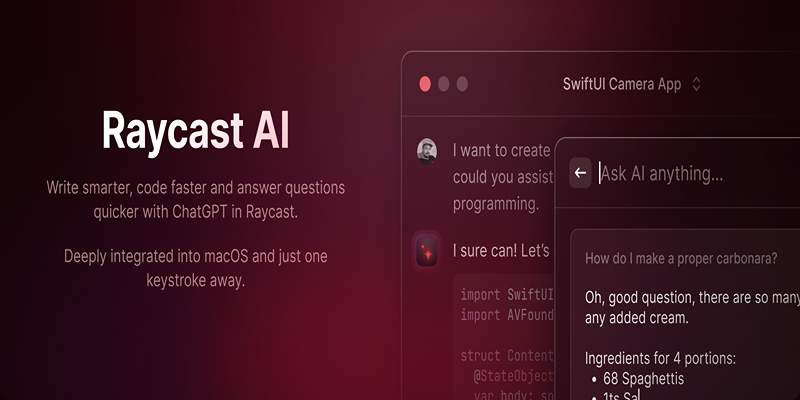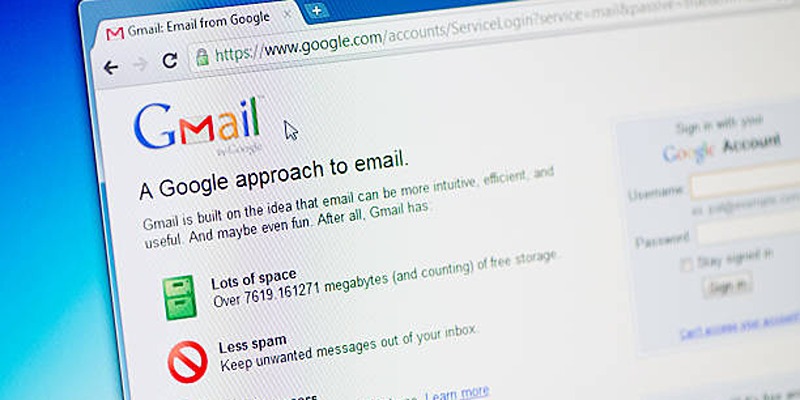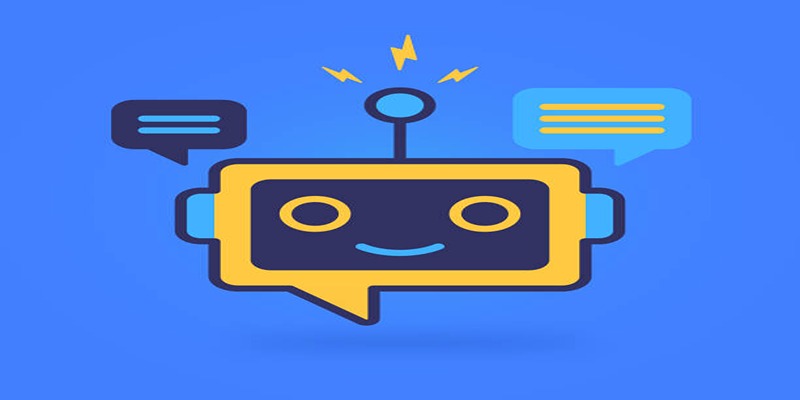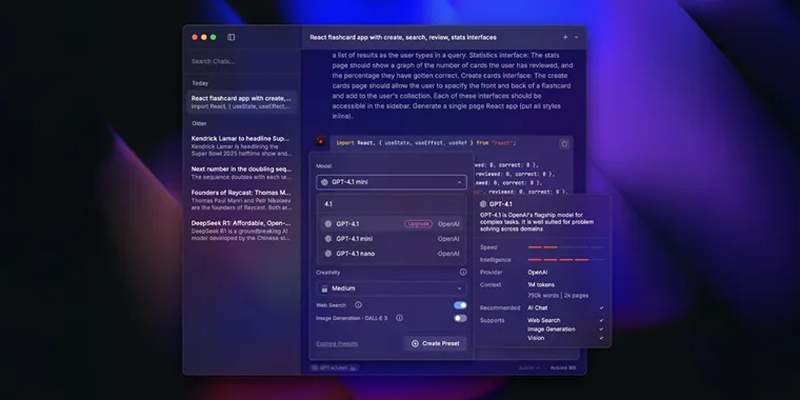GIFs are a great way to show your team how you feel in Slack. Any time you’re celebrating, sharing a light moment or adding a bit of fun to your talks, GIFs can make everything more lively. We will show you how to use GIFs and tips for using them well in Slack.
The Benefits of Using GIFs in Slack

GIFs (Graphics Interchange Format) are short, looping animations that can bring a new dimension to workplace communication. Here’s why they’re worth incorporating:
- It is hard for text to express tone clearly by itself. A well-picked GIF gives you a quick way to express excitement, appreciation or humor that words sometimes struggle to do.
- Lighthearted GIFs encourage a friendly and relaxed office atmosphere, so team culture can improve.
That said, it’s essential to use GIFs thoughtfully. Overusing them or selecting inappropriate ones can distract from productivity and dilute their impact.
How to Adjust Giphy Settings in Slack
Customizing Content Rating
Admins can control the type of GIFs that appear in Slack by setting a content rating:
- Go to Slack App Settings via the Admin panel.
- Click on Giphy Settings.
- Choose a Rating: Options include:
- G (General)
- PG (Parental Guidance)
- PG-13
- Restricted (not recommended for workspaces)
For most professional environments, G or PG is the safest choice.
Limiting Giphy Usage
If needed, admins can:
- Disable Giphy for specific channels
- Restrict Giphy to certain user groups
- Turn off Giphy entirely
How to Send GIFs in Slack
Sending GIFs in Slack is simple. Here are the different methods:
1. Using the GIF Button in Slack
Slack has a built-in GIF picker powered by Giphy. Here’s how to use it:
- Open a Slack channel or direct message.
- Click the "GIF" button (smiley face icon) in the message box.
- Search for a keyword (e.g., "celebrate," "thank you," "hello").
- Select a GIF from the results and send it.
2. Uploading a Custom GIF
If you have a saved GIF file, you can upload it directly:
- Click the "+" (plus) icon next to the message box.
- Choose "Upload a file" and select your GIF.
- Add an optional comment and hit "Send."
3. Pasting a GIF Link
You can also share GIFs by pasting a direct URL:
- Copy the GIF link from a website like Giphy or Tenor.
- Paste it into the Slack message box.
- Slack will automatically embed the GIF.
Managing GIF Etiquette in Professional Settings
While GIFs are fun, they should be used with care—especially in professional environments.
When to Use GIFs
- Celebrating achievements
- Welcoming new team members
- Acknowledging holidays or events
- Lightening up long meetings or messages
When to Avoid GIFs
- During serious or formal discussions
- When communicating with clients or executives
- In high-volume threads where focus is critical
- When unsure of appropriateness
Tone and Content Awareness
Ensure GIFs:
- Do not depict violence
- Avoid offensive humor or stereotypes
- Align with company culture and diversity policies
Best Practices for Using GIFs in Slack
While GIFs can be fun, they should be used thoughtfully in a professional setting. Follow these best practices:
1. Keep It Professional
- Avoid including flashy or distracting GIFs in formal work situations where they could disturb what you’re trying to say
- Opt for messages that support effective communication, including ones about your team’s successes, quick cheers to make things more fun and appreciations for everyone’s hard efforts during the workday.
2. Use GIFs Sparingly
- While GIFs can add personality and energy to conversations, too many can quickly clutter discussions and make it harder to follow the main point.
- Use them only when they truly enhance the conversation or help convey emotions that text alone might miss. Strive for balance—quality over quantity.
3. Be Mindful of Cultural Differences
- Not all GIFs translate well across different cultures or contexts, and something that seems humorous to one person might not resonate with another.
- When in doubt, opt for universally understandable animations or stick to simple, neutral choices to avoid miscommunication or unintentional offense.
4. Consider Channel Etiquette
- Some communication channels or contexts may strictly prohibit GIFs, such as executive updates, client communications, or formal presentations. It’s important to respect those boundaries.
- Always check team or company guidelines before posting, and if you're unsure, ask whether using GIFs is appropriate in the specific conversation or platform.
Managing and Disabling GIFs in Slack

If GIFs become a distraction, Slack offers controls to manage their usage.
For Users: Hiding GIF Previews
- Go to Preferences > Advanced.
- Toggle off "Display media previews for links."
For Workspace Admins: Restricting GIFs
- Navigate to Workspace Settings > Messages & Media.
- Disable "Allow GIFs from Giphy" if needed.
Troubleshooting GIF Issues in Slack
Sometimes, GIFs may not work as expected. Here’s how to fix common problems:
1. GIFs Not Loading
It’s important to first check your internet before thinking about other problems with GIFs. A poor or unstable connection might cause media not to load correctly. Also, set up Slack so that it can access and use anything external such as media. Adjust your settings on your computer or in the browser to enable GIFs from sunny Giphy.
2. GIFs Not Autoplaying
Sometimes, GIFs may load but don’t autoplay as expected. To fix this, go to Preferences in Slack, then navigate to Advanced settings. Look for the option labeled "Auto-play animated images" and make sure it’s enabled. This setting allows GIFs to play automatically when they appear in your messages, saving you from having to manually click them.
3. Blocked GIFs
If GIFs appear to be blocked entirely, it’s possible that Giphy or other media integrations are disabled in your Slack workspace. In this case, you’ll need to contact your workspace administrator and ask them to enable Giphy or grant permission for external media. Keep in mind that some workspaces may restrict these features for security or productivity reasons.
Alternatives to GIFs in Slack
If GIFs aren’t your preference, there are plenty of other options to express yourself or react to messages:
- Emojis – A quick, lightweight way to convey emotions or reactions. Whether it’s a smiley face, a heart, or a thumbs-up, emojis are a versatile tool for adding personality to your messages.
- Slack Reactions – Use built-in reactions like thumbs-up, claps, or even a party popper to respond to messages without clogging up the conversation. They’re simple, efficient, and keep the flow of communication smooth.
- Custom Stickers – Some workspaces allow custom stickers for team branding or unique expressions. These can add a touch of creativity and personalization to your interactions, making your messages stand out.
Conclusion:
GIFs can make Slack conversations livelier and more expressive when used appropriately. By following best practices and respecting workplace norms, you can enhance communication without compromising professionalism.