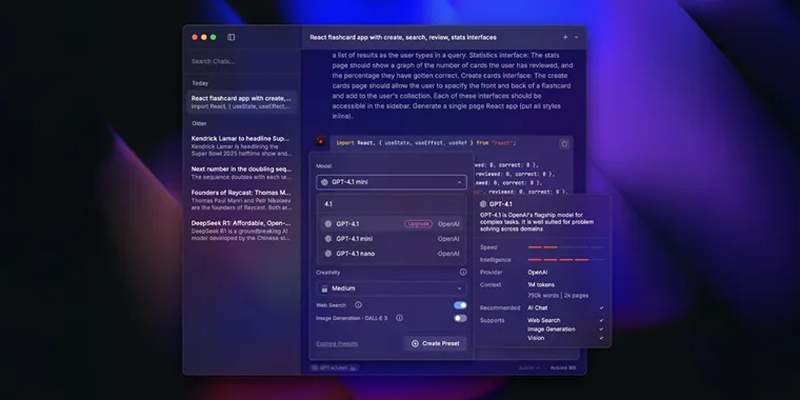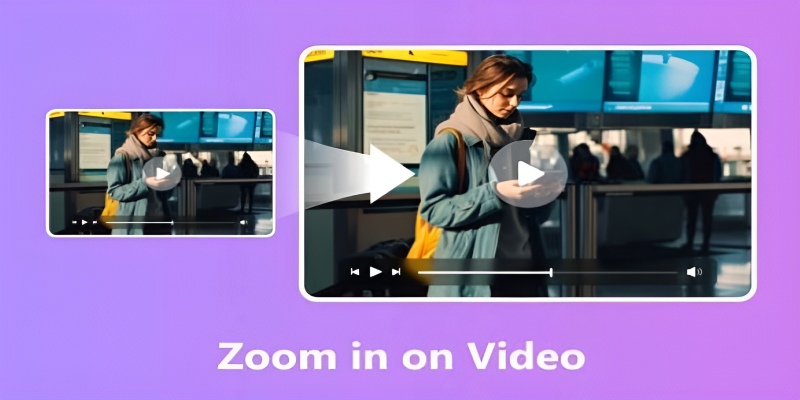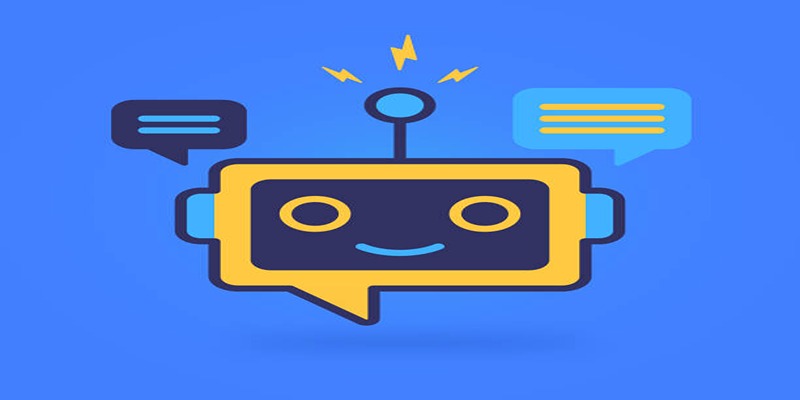Slideshows add a dynamic, visually appealing touch to your website, perfect for showcasing products, portfolios, or key announcements. They enhance user engagement and grab attention effectively. In Drupal, the Views Slideshow module is a powerful, flexible tool to create stunning slideshows tailored to your needs. This blog will guide you step-by-step through building an engaging slideshow using Drupal Views Slideshow. Elevate your website’s visual appeal today!
Why Use Views Slideshow in Drupal?

- Flexibility: Create slideshows for images, videos, or any other content type.
- Control: Fine-tune every element, from transitions to navigation controls.
- Seamless Integration: Designed to work directly with Drupal's Views module.
- Customizable Design: Style your slideshow to blend seamlessly with your site's theme.
Getting Started with Views Slideshow
To create your slideshow, you’ll need to have the correct modules installed and enabled in Drupal. Follow these initial steps to set up the foundation:
Step 1 Install and Enable Necessary Modules
The first step is to download and enable the modules needed to run your slideshow:
- Views (Core module in Drupal 9/10): Provides the foundation for creating lists, blocks, and pages.
- Views Slideshow module (Contributed): Powers the slideshow functionality.
- Libraries API (Contributed): Required for JavaScript libraries used by Views Slideshow.
- Additional dependencies like jQuery Cycle, which is often used for transitions.
Drag and drop the modules into your relevant installation directory, then enable them via Extend in the Drupal admin panel.
Step 2 Configure the Libraries
Views Slideshow relies on the jQuery Cycle plugin. Download the jQuery Cycle plugin and place it in your libraries folder (/libraries/jquery.cycle). For newer versions of Drupal, ensure your plugin is properly referenced in the Libraries module.
Building Your First Slideshow
Once the foundation is ready, it’s time to bring your slideshow to life!
Step 3 Create a New View for Your Slideshow
- Navigate to Structure > Views > Add New View.
- Give your view a descriptive name, such as "Homepage Slideshow."
- Choose the relevant content type (e.g., Articles, Images) for your slideshow.
- Set the View Format to Slideshow. You'll see the "Slideshow" format option after enabling the Views Slideshow module.
Step 4 Select Fields for Your Slideshow
Now, define the fields you want to include in the slideshow:
- Under the Fields section, add the fields you'd like to display—for instance, an image field and a title field.
- Use the Rearrange feature to order fields in the way they should appear. For example:
- Image field as the main visual element.
- Title field overlaid as a caption.
Enable "Use thumbnail images" for faster loading times if you’re working with high-resolution images.
Step 5 Customize Slideshow Format Settings
Click on the Format Settings next to "Slideshow" in your view setup. Here's what to configure:
- Cycle Options:
- Duration (how long each slide appears).
- Effect type (e.g., fade, slide, zoom).
- Pager Settings: Add numbered or thumbnail navigation.
- Controls: Include "Previous" and "Next" buttons if desired.
Experiment with these settings to match your site’s aesthetic and functionality needs.
Adding the Slideshow to Your Website
Once your view is created and customized, you'll want to display it on your site.
Step 6 Add the Slideshow Block to a Page
- Under Structure > Block layout, locate the block associated with your new view.
- Place the block in the preferred region of your theme (e.g., Header, Featured Content).
- Save and preview the page to see your slideshow in action!
Styling the Slideshow with CSS
While views offer basic styling, you’ll likely want to add custom CSS to ensure the slideshow aligns with your website's design. Use your theme's stylesheet or inject CSS directly via the admin UI:
Example CSS snippet:
```
.view-slideshow img {
max-width: 100%;
height: auto;
}
.view-slideshow-controls {
text-align: center;
margin-top: 10px;
}
```
Best Practices for an Engaging Slideshow
Creating an engaging slideshow is a great way to showcase information or images in a visually appealing and interactive format. Here are some best practices to keep in mind while creating your slideshow:
- Keep it concise: Slideshows are meant to be quick and easy to digest, so keep the number of slides to a minimum. Aim for 10 slides or less.
- Use high-quality images: Make sure your images are clear, visually appealing, and relevant to the topic of your slideshow.
- Incorporate multimedia elements: To make your slideshow more dynamic, include videos, animations, or audio when possible.
- Choose appropriate transitions: Transitions between slides should be smooth and not too distracting. Avoid using too many different transitions throughout your slideshow.
- Add text sparingly: Use text to emphasize key points or add context to images, but avoid overcrowding slides with too much text.
- Include a call-to-action: End your slideshow with a clear call-to-action, whether it's inviting the audience to visit a website, sign up for a newsletter, or take action on the topic discussed in the slideshow.
When to Use a Slideshow on Your Website
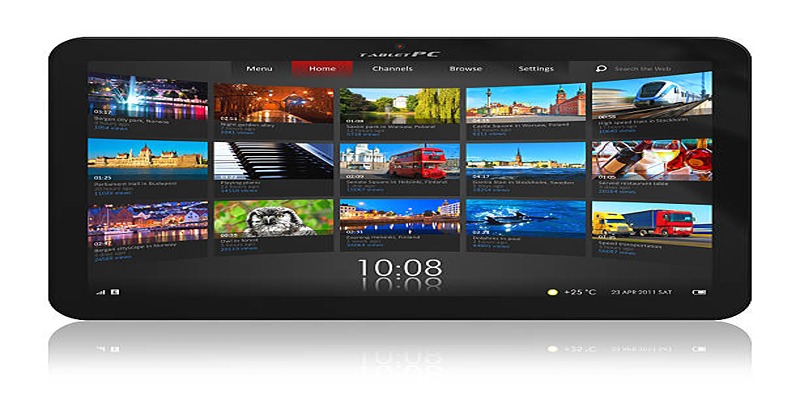
Not every page needs a slideshow, so be strategic about where you place yours. Ideal use cases include:
- Highlighting promotions or events on your homepage.
- Showcasing a portfolio in a creative layout.
- Displaying key product features or testimonials on landing pages.
Slideshows can effectively catch visitors' attention and convey important messages—but only when used thoughtfully.
Final thoughts
Building an engaging slideshow using Drupal Views Slideshow can be a powerful way to enhance your website's user experience. By carefully selecting your content, designing appealing visuals, and ensuring smooth transitions, you can create a slideshow that grabs attention and communicates key messages effectively. Drupal's Views Slideshow module offers flexibility and customization, allowing you to tailor the slideshow to meet your website's specific goals.