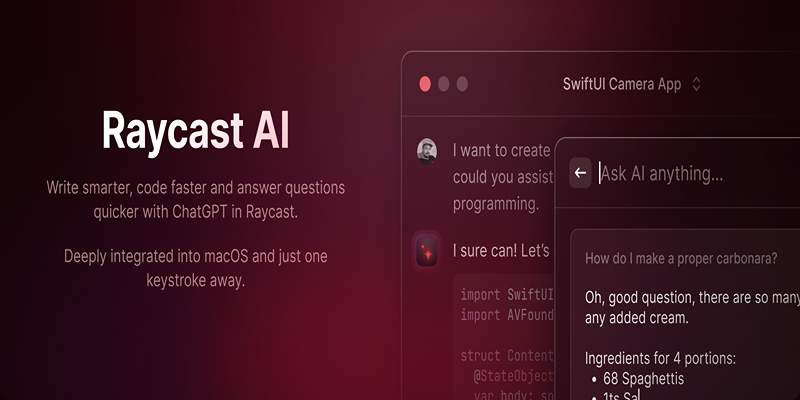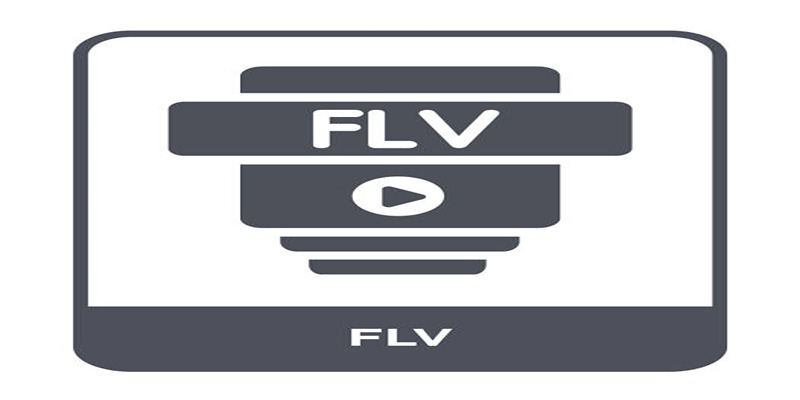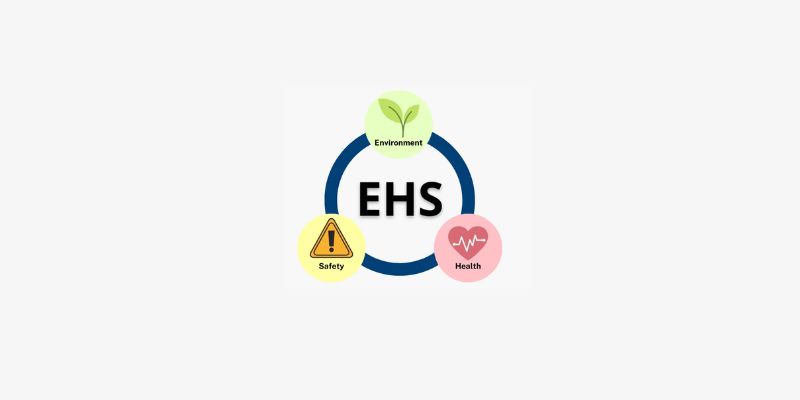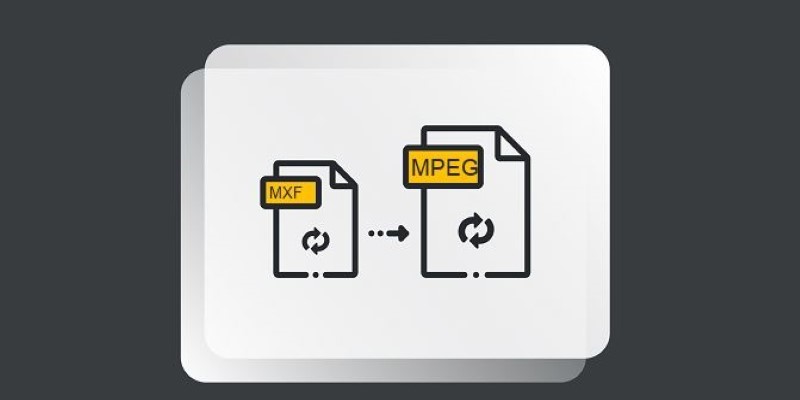Merging MP4 files on your Mac doesn’t have to be a complicated process. Whether you're creating a family video, compiling business footage, or stitching together clips for a creative project, combining MP4 files into a seamless video is easier than you might think. This guide will walk you through the best ways to merge MP4 files on your MacBook, iMac, or other macOS device.
Why Merge MP4 Files

It’s worth asking why you might need to merge MP4 files in the first place. Here are a few common scenarios:
- Creative projects: Stitch multiple clips together to create polished videos for personal or professional use.
- Reducing clutter: Combine scattered clips into a single file for easier management.
- Professional editing: Assemble footage for a presentation, training video, or team project.
- Streaming compatibility: Some platforms prefer a single continuous video file for uploads.
How to Merge MP4 Files Using QuickTime Player
If you’re a macOS user, QuickTime Player is already installed on your Mac, making it one of the easiest tools to use for merging MP4 files. Here’s how:
Step-by-Step with QuickTime:
- Open QuickTime:
Launch QuickTime Player from your Applications folder or by searching for it via Spotlight.
- Open the first MP4 file:
Drag and drop your first MP4 file into QuickTime Player or select File > Open File.
- Add another MP4 file:
- Once your video is loaded, click on Edit in the top menu bar.
- Choose Add Clip to End and select the second MP4 file from your computer.
- Order the clips:
Rearrange the clips by dragging them into your desired sequence within the timeline.
- Export your merged video:
- Once you're happy with the order, head to File > Export As.
- Choose your desired resolution and save the file to your preferred location.
Pros of QuickTime:
- No need for additional software.
- Free and user-friendly.
- Perfect for small, straightforward projects.
Cons:
- Limited editing capabilities.
- Works best with files already encoded in the same resolution.
How to Merge MP4 Files with iMovie
Another built-in macOS tool you can leverage is iMovie. Ideal for more advanced projects, this free video editing software offers greater flexibility for combining MP4 files.
Step-by-Step with iMovie:
- Open iMovie:
Launch iMovie from your Applications folder.
- Start a new project:
- Click on Projects and then Create New > Movie.
- Import your MP4 files:
- Click the Import Media button.
- Select all the MP4 files you wish to merge.
- Drag files to the timeline:
Drag the clips from the media library to the timeline in the order you’d like them to appear.
- Edit as needed:
- Use iMovie’s tools to trim, crop, or adjust any clips if necessary.
- Add transitions between clips for a smoother flow.
- Export your video:
- Click File > Share > File to save your combined MP4 file.
Pros of iMovie:
- Pre-installed on most Macs.
- Supports additional editing tools like transitions and effects.
- Handles a wide range of file formats.
Cons:
- Slight learning curve for beginners.
- More features than some users may need for simple merging tasks.
Third-Party Software for Merging MP4 Files
If you require more robust features, third-party software options can offer advanced tools for video editing and MP4 merging. Here are two top-rated options:
1. VLC Media Player
VLC isn’t just for playback; it also includes basic video editing capabilities. While VLC’s merging process is a bit more technical than QuickTime or iMovie, it’s a great free alternative.
Steps:
- Open VLC and go to Media > Convert/Save.
- Click Add and select the MP4 files you want to merge.
- Once your files are added, select Convert/Save and adjust the desired settings.
- Save your finalized file to your computer.
Pros:
- Free, open-source.
- Available for multiple platforms.
- Supports a variety of formats.
Cons:
- Merging can be unintuitive.
- Limited editing capabilities.
2. DaVinci Resolve
For professionals, DaVinci Resolve combines the ability to merge MP4 files with robust video editing capabilities. Though more complex, its free version is packed with features.
Steps:
- Download DaVinci Resolve and create a new project.
- Import your MP4 clips into the media pool.
- Drag files to the timeline in your preferred order.
- Edit as needed, using Resolve’s suite of editing tools.
- Export the final file.
Pros:
- Industry-grade editing tools.
- Ideal for professional-grade content.
- Free version available.
Cons:
- Steep learning curve.
- Requires more system resources.
Merging MP4 Files Online

Not interested in downloading software? Several online tools allow you to merge MP4 files directly in your browser. Here are some popular options:
How to Use Clideo
Clideo is a user-friendly online tool that allows you to merge MP4 files quickly and efficiently without the need to install any software. Follow these steps to use Clideo for merging MP4 files:
- Navigate to Clideo's official website and select the "Merge Video" tool.
- Click the "Choose Files" button to upload your MP4 files, or drag and drop them directly into the interface. You can also import files from cloud storage like Google Drive or Dropbox.
- Once the files are uploaded, arrange them in your preferred order by dragging the video thumbnails.
- Use the available settings to adjust parameters such as aspect ratio or transitions, if needed.
- After reviewing your video sequence, click "Merge" to combine the files.
- When the merging process is complete, preview the final video and download it to your device. You can also save it to cloud storage.
Clideo's straightforward interface and quick processing time make it a convenient option for combining MP4 files online.
How to Use Online Video Cutter
Online Video Cutter is a simple yet effective tool for trimming and editing video files directly in your browser. Follow these straightforward steps to use it:
- Upload Your Video: Start by visiting the Online Video Cutter website. Click the "Choose file" button to upload a video from your device, or drag and drop the file into the upload area. You can also import videos from cloud storage or through a URL.
- Adjust the Trim Settings: Once the video is uploaded, use the sliding handles on the timeline to select the specific part of the video you want to keep. You can preview your selection to ensure accuracy.
- Set Additional Options (If Needed): If desired, adjust other settings such as aspect ratio, resolution, or crop the video to focus on a particular portion of the frame. These options are easily accessible from the interface.
- Save Your Edited Video: When you're satisfied with your edits, click the "Save" button. Online Video Cutter will process your video and prepare it for download.
- Download or Share: After the video processing is complete, download the final file to your device. Alternatively, you can save it directly to your preferred cloud storage service.
Pros:
- No downloads required.
- Works on all operating systems.
- Great for quick projects.
Cons:
- File size limits.
- Requires a stable internet connection.
- Privacy concerns with uploading videos.
Conclusion
Merging MP4 files on a MacBook or iMac doesn’t have to be a chore. Whether you stick to built-in tools like QuickTime and iMovie or explore advanced software solutions, you have plenty of options to achieve seamless results. Now it’s your turn to try one of these methods. Start with simpler tools if you're new to video editing, and don’t hesitate to experiment as needed.