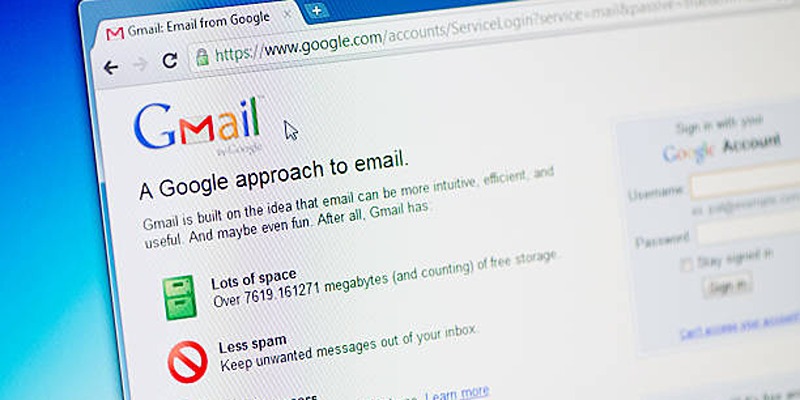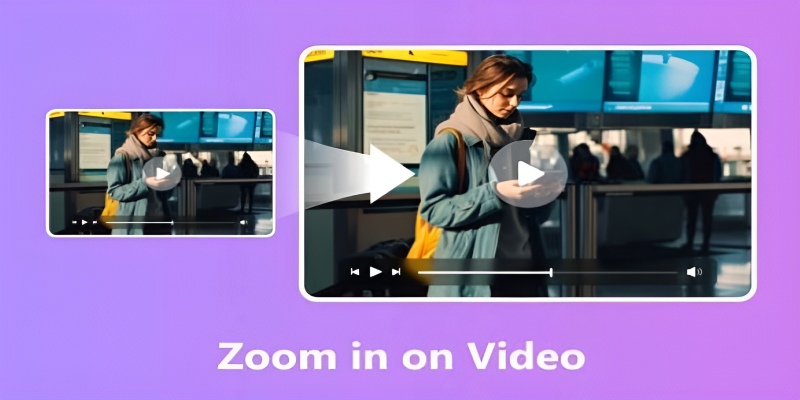Having trouble playing your old AVI or WMV videos? Converting them to MP4 is simple, no tech skills needed! This guide shows you how to use free and paid tools on Windows, Mac, or online to easily convert files. Learn the steps, pro tips, and how to optimize video quality. Perfect for digitizing collections, social media clips, or ensuring your videos play anywhere—stress-free.
Why Convert AVI and WMV Files to MP4

Before you start converting files, it helps to know why you might want to do it. Here are the main reasons people turn AVI and WMV into MP4:
- Universal compatibility: MP4 is supported on nearly every device and platform, from iPhones and Android phones to smart TVs and web browsers.
- Smaller file size, same quality: MP4 videos, especially those using the H.264 codec, deliver the same visual quality as AVI or WMV with much smaller file sizes. Great for saving storage space and speeding up uploads.
- Better streaming and sharing: Platforms like YouTube, Facebook, and Instagram prefer (or even require) MP4 for fast, high-quality streaming.
- Future-proof your videos: AVI and WMV are older formats that are losing support. MP4 is the current gold standard and likely to stay relevant for years.
Preparing Your Files Before Conversion
A little prep work saves a lot of time and frustration:
- Organize your files: Place all AVI and WMV videos you plan to convert in an easy-to-find folder.
- Back up originals: Always keep a backup in case something goes wrong during conversion.
- Check file integrity: Make sure your videos play properly in their current format. Corrupted files may not convert correctly.
Tools for Converting AVI and WMV to MP4
There’s a tool for every level of user and operating system. Here are your best options:
1. Free Desktop Software
HandBrake (Windows, Mac, Linux)
HandBrake is an open-source video converter with robust features, perfect for batch conversions.
Steps to convert with HandBrake:
- Download and install HandBrake from the official website.
- Launch HandBrake and click “Open Source” to add your AVI or WMV file.
- Under “Format,” select “MP4.”
- Pick a preset (e.g., “Fast 1080p30” for quick, good-quality conversions).
- Adjust advanced settings if needed, or stick with the defaults.
- Click “Start Encode.”
- Find your MP4 file in the output folder.
VLC Media Player (Windows, Mac, Linux)
VLC is more than a media player; it also offers simple video conversion.
How to use VLC for conversion:
- Open VLC and go to "Media" > "Convert/Save."
- Click “Add” to select your AVI or WMV video.
- Click “Convert/Save.”
- Choose “Video - H.264 + MP3 (MP4)” profile.
- Choose an output destination and filename.
- Hit “Start.” VLC will create a new MP4 file.
2. Online Converters
Online converters are extremely convenient for small or occasional jobs. Use them if your video isn’t too large (many have file size limits).
How to Use CloudConvert:
- Visit the CloudConvert website.
- Click “Select File” and upload your AVI or WMV video. You can also import files directly from cloud storage like Google Drive or Dropbox.
- Choose “MP4” as the output format.
- Customize settings if needed, such as resolution, codec, or file size.
- Click “Convert” to start the process.
- Once the conversion is complete, download the newly converted MP4 file to your device.
CloudConvert is user-friendly and highly customizable, making it an excellent choice for those who need detailed control over their conversions.
How to Use Zamzar:
- Visit the Zamzar website at www.zamzar.com.
- Click the “Choose Files” button to upload your video file, or drag and drop it directly into the upload area. Alternatively, you can paste a URL if the video is hosted online.
- Select “MP4” as the desired output format from the dropdown menu.
- Enter your email address if required (Zamzar will send you a download link upon completion).
- Click the “Convert” button to initiate the conversion process.
- Once the conversion is finished, download your MP4 file from the provided link or email.
3. Paid Software for Power Users
If you need advanced editing, large-batch conversion, or 4K support, paid software might be best.
How to Use Wondershare UniConverter
- Download and Install: Visit the official Wondershare UniConverter website and download the software. Install it on your computer by following the on-screen instructions.
- Launch the Program: Open Wondershare UniConverter after installation. You will be greeted with an intuitive interface that makes navigation simple.
- Add Your Video File: Click the “Add Files” button or drag and drop your video into the main window to begin. UniConverter supports a wide range of input formats.
- Select MP4 as the Output Format: Locate the “Output Format” section. Click the dropdown menu and choose “MP4” as your desired format.
- Start the Conversion: After confirming your settings, click the “Convert” or “Start All” button to begin the process. You can monitor the progress through the status bar.
- Save the Converted File: Once the conversion is complete, locate your MP4 file in the designated output folder. You can now use your video for your intended purpose, whether it’s uploading, sharing, or further editing.
How to Use Movavi Video Converter
- Download and Install Movavi Video Converter: Go to the official Movavi website and download the software for your operating system. After the download is complete, open the installation file and follow the on-screen steps to finish setting it up.
- Launch the Program: Open Movavi Video Converter on your computer. You will be greeted with a user-friendly interface designed for easy navigation.
- Add Files: Click the “Add Media” button and select “Add Video” or “Add Audio,” depending on your needs. Choose the files from your device that you want to convert, and they will be added to the conversion queue.
- Select Output Format: Open the “Output Format” tab located at the bottom of the interface. Browse through the format options or use the search bar to quickly find your desired format. Movavi provides a wide range of presets for various devices and platforms.
- Choose Destination Folder: Specify where you want the converted file to be saved by clicking the folder icon at the bottom of the window.
- Start Conversion: Once everything is set, click the “Convert” button. The conversion process will begin, and you can monitor its progress in real-time.
- Access Your File: After the conversion is complete, the software will notify you. Navigate to the destination folder to find your converted file, ready for use.
Troubleshooting Common Issues

1. No sound in the converted file
- Check if the original had sound.
- Verify audio codec is set to AAC.
2. Video quality looks bad
- Increase the bitrate in your conversion software.
- Don’t overly compress the video.
3. Conversion fails or stalls
- Try another file as a test.
- Update your software.
- Use a different tool (some AVI/WMV files are ‘tricky’ due to uncommon codecs).
Final Thoughts
Don’t leave your AVI and WMV videos stuck in the past. Once you convert to MP4, your footage becomes future-proof, easy to share, and ready for any device or platform. If you’re just starting, try HandBrake or VLC for free, or check out an online service if you only have a handful of small files. For heavy-duty needs, consider investing in a premium converter.