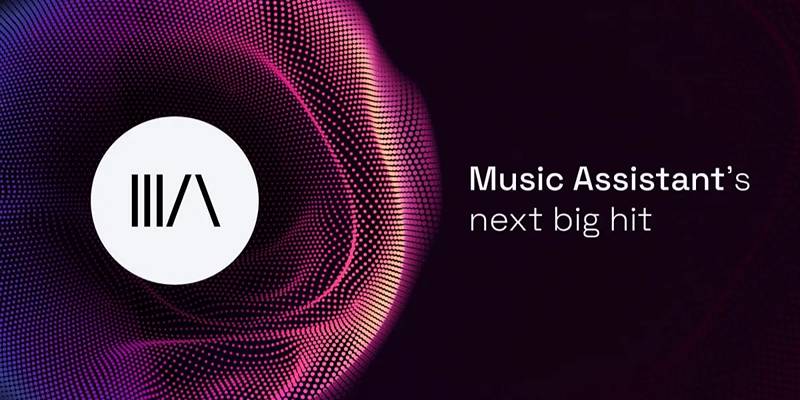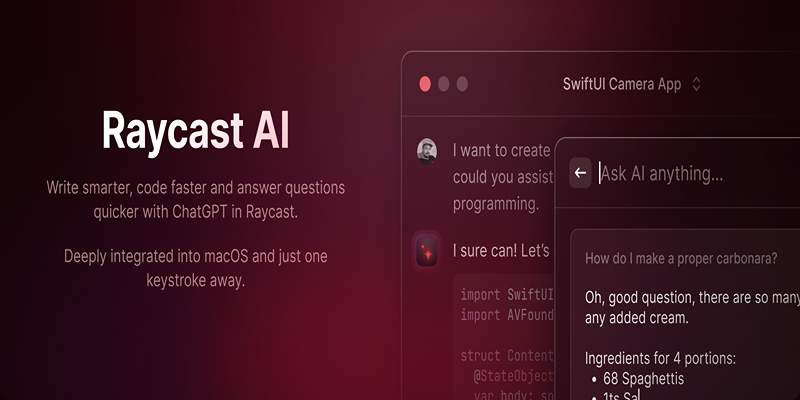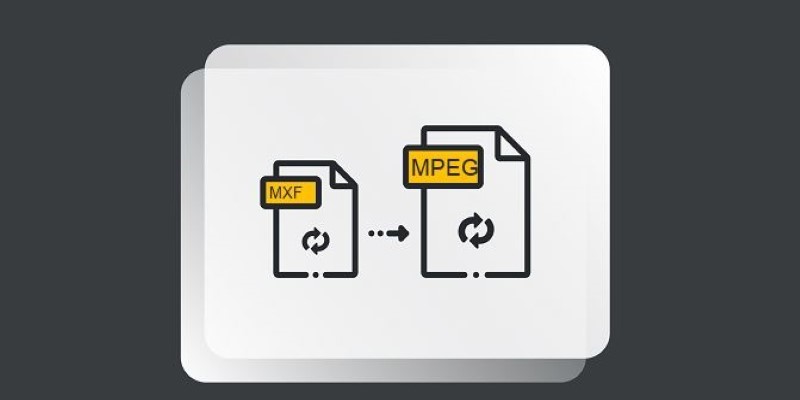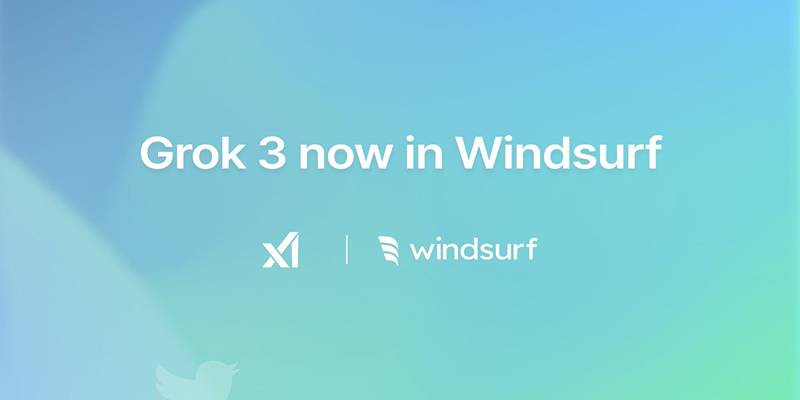Discord bots can help populate your server with different functionalities like moderation, music, games, and many more. This tutorial will guide you through the process of adding bots to your server from the selection of the right bot to its permission and setting configuration.
What are bots on Discord?

Bots on Discord are computer programs that are programmed to do certain jobs on a server. They can run commands, control server activity, and offer entertainment or utility features without constant user intervention. Bots are created in various programming languages and can be added to servers with ease to improve user experience.
Benefits of using bots on your Discord server
Using bots on your Discord server boosts functionality and engagement with features that simplify management and enhance user experience.
- Automate Tasks: Bots handle tasks like welcoming members, assigning roles, and moderating chats, saving time for admins.
- Boost Engagement: Trivia games, music streaming, and custom commands make servers more fun and interactive.
- 24/7 Management: Bots keep the server running smoothly, even when admins are offline.
- Custom Features: Set up unique roles and create custom commands to personalize your server.
- Handle Growth: Bots manage large communities with tools for moderation, tracking, and event planning.
Prerequisites
Before adding a bot to your server, there are a few essential requirements that you need to meet:
- Server Ownership or Sufficient Permissions: You must either own the server or have the "Manage Server" permission. This ensures that only authorized individuals can add bots.
- Bot Token: If you are creating your own bot, you will need a bot token. This token is generated by the platform where you register your bot, such as Discord's Developer Portal.
- Reliable Internet Connection: A stable internet connection is necessary to properly set up and integrate the bot with your server.
- Access to Bot’s Invitation Link: For publicly available bots, you should have the bot’s invitation link or be able to generate one from trusted bot repositories.
- Third-Party Platform Account (if applicable): Bots hosted on certain third-party platforms may require an account on that platform for management and customization.
Understanding Bot Permissions
It is crucial to understand how bot permissions work to ensure your server operates securely and efficiently. Bots require specific permissions to perform tasks like moderating chats, assigning roles, or accessing certain channels. Here’s what you need to know:
- Permission Scopes: When adding a bot, you must select the appropriate permission scopes it should have. These determine the degree of access the bot will have on your server.
- Minimize Permissions: To keep your server secure, only assign the permissions the bot needs to work. Avoid granting administrator permissions unless essential.
- Channel-Specific Permissions: You can refine the bot’s capabilities by managing permissions on a per-channel basis, ensuring it only operates where needed.
- Regular Reviews: Periodically review and update the bot’s permissions to ensure they are aligned with your server's current needs and security requirements.
Step 1: Finding a Bot
Before you can start using a Discord bot, you need to find one that suits your needs. There are several ways to find bots:
- Discord Bots Website: The official Discord website has a section dedicated to showcasing verified bots. You can browse through different categories and see reviews from other users.
- Online Bot Lists: Websites like Top.gg and Discordbotlist.com have extensive lists of popular bots with features, ratings, and user reviews.
- RecommendationsRecommendations: Ask other server members or friends for recommendations on bots they use or have had good experiences with. You can also join Discord servers dedicated to bot development and get recommendations from experienced developers.
- Social Media: Many bot developers have Twitter or Instagram accounts where they promote their bots and share updates. Following them on social media is a great way to discover new bots.
- Bot Developer Websites: Some bot creators have their own websites where you can find information about their bots, including features, instructions, and updates.
Step 2: Inviting the Bot
Once you have found a bot that interests you, the next step is to invite it to your server. Most bots have a website or a Discord page with an invite link that you can use to add the bot to your server.
Some bots may require additional permissions before being added, such as the ability to manage channels and roles. Make sure to carefully read through these permission requests before inviting the bot, as they will determine what actions the bot can perform in your server.
Once you have successfully invited the bot, it should appear in your server's member list. From there, you can configure its settings and start using its features.
Step 3: Assigning Permissions
After inviting the bot to your server, it's important to assign it the appropriate permissions. These permissions determine what actions the bot can perform in your server.
To assign permissions to a bot, follow these steps:
- Right-click on the bot's name in the member list.
- Click on "Manage Permissions" from the drop-down menu.
- A new window will appear with various permission categories and options.
- Select or deselect the desired permissions for your bot.
- Once you have assigned all necessary permissions, click "Save Changes."
Step 4: Configuring the Bot
Once you have assigned permissions to your bot, it's time to configure its settings. This can be done within the same window where you assigned permissions or by accessing the bot's dashboard.
Customizing Commands and Prefix
Commands are phrases or keywords that trigger specific actions from your bot. These actions can range from sending a message in a channel to playing music in a voice channel.
To customize commands for your bot, follow these steps:
- Access the bot's dashboard.
- Navigate to the "Commands" section.
- Click on "Create Command" to add a new command.
- Enter the keyword/phrase for the command in the designated field.
- Choose the type of action you want the command to perform, such as sending a message or playing audio.
- Enter the details for the chosen action, such as the message content or audio file.
- Save and test your new command.
Step 5: Testing the Bot

After customizing your bot and adding commands, testing is crucial to ensure everything works as expected. This helps catch issues and make adjustments before deploying it publicly. Here’s how to test your bot:
- Test in development mode: Many chatbot platforms offer a development mode to test your bot without going live. It’s a great way to see how it responds and make quick changes.
- Use dummy data: Use fake user messages to simulate how the bot handles different scenarios, especially for complex conversations.
- Get user feedback: Once live, gather feedback from real users to identify issues and improve the bot's usability.
- Monitor analytics: Most platforms provide analytics to track interactions and measure performance. Use this data to refine your bot’s effectiveness.
Conclusion
Adding bots to your Discord server enhances functionality, streamlines management, and boosts engagement. By following these steps—from finding the right bot to testing its features—you can create a more interactive and efficient community. With the right permissions and configuration, bots become powerful tools for server growth and user satisfaction.