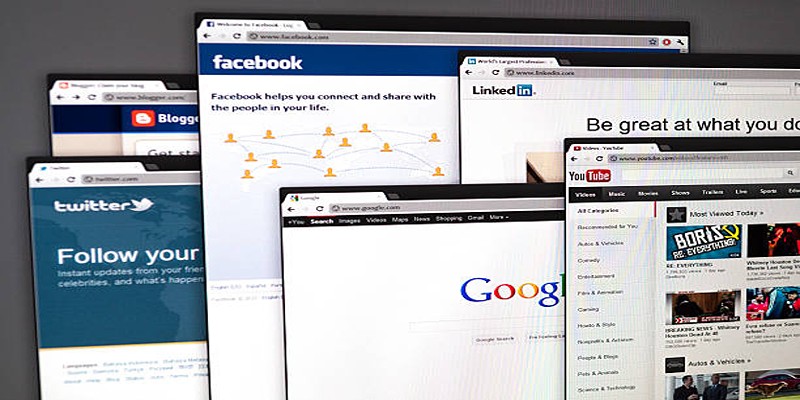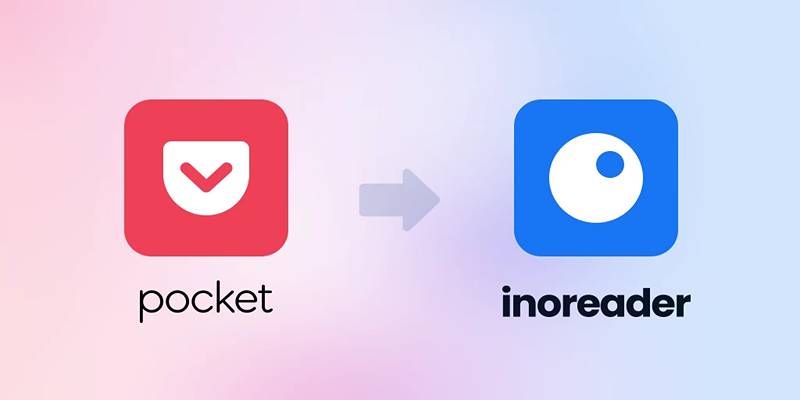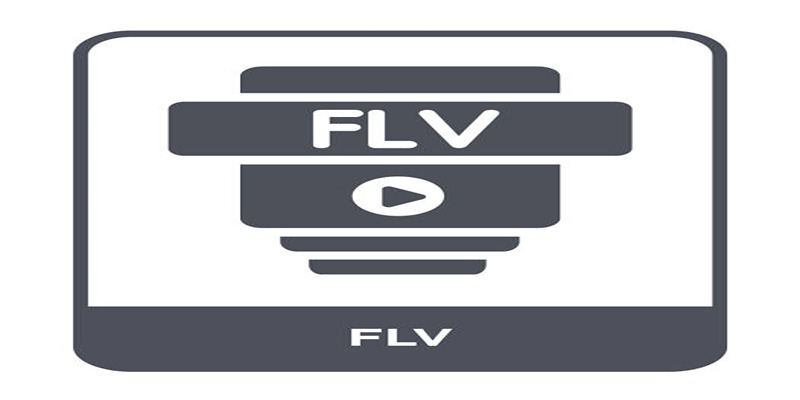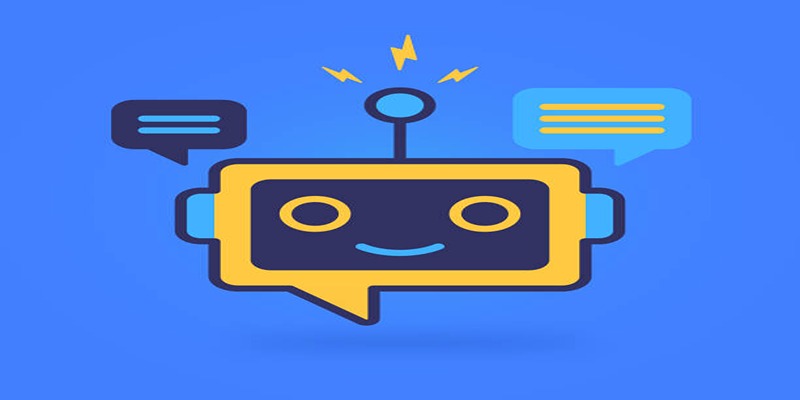Gmail is a widely used email platform for work, school, and personal communication. Using keyboard shortcuts can significantly speed up your workflow. This guide highlights essential Gmail shortcuts, organized into simple categories to help you save time and manage your inbox more efficiently—perfect for anyone looking to streamline their email experience.
Why Use Gmail Shortcuts?
 If you deal with dozens—or even hundreds—of emails every day, every second counts. Gmail shortcuts help you:
If you deal with dozens—or even hundreds—of emails every day, every second counts. Gmail shortcuts help you:
- Save time by reducing clicks
- Stay focused by avoiding constant mouse use
- Improve workflow and boost productivity
- Make your inbox cleaner and easier to manage
Before you can use most of these shortcuts, you’ll need to enable them in your Gmail settings. Here's how:
- Open Gmail and click on the gear icon (⚙️) in the top right.
- Click See all settings.
- Under the General tab, scroll down to Keyboard shortcuts.
- Select Keyboard shortcuts on.
- Scroll down and click Save Changes.
Now you're ready to start using shortcuts!
Essential Navigation Shortcuts
Navigating your Gmail inbox efficiently can save you valuable time and effort. These essential keyboard shortcuts will help you quickly move through your emails and manage your inbox with ease.
Move Around Your Inbox Quickly
These shortcuts help you move between conversations and pages without touching your mouse.
- j — Move to the newer conversation
- k — Move to the older conversation
- o or Enter — Open the selected conversation
- u — Return to the inbox from an opened conversation
- n — Move to the next message in an email thread
- p — Move to the previous message in an email thread
These are especially useful when you’re cleaning out your inbox and want to go through emails quickly.
Managing Emails Efficiently
Managing your emails effectively can save you time and reduce stress. With the right tools and strategies, staying on top of your inbox becomes a seamless part of your daily routine.
Select, Archive, Delete, and More
You don’t need to click checkboxes or find icons. These shortcuts make managing emails much faster.
- x — Select a conversation
- e — Archive selected conversation(s)
- # — Delete selected conversation(s)
- ! — Report selected email as spam
- Shift + i — Mark as read
- Shift + u — Mark as unread
- r — Reply to the message
- a — Reply all
- f — Forward the message
If you're handling dozens of messages daily, these can cut your email processing time in half.
Composing and Sending Emails
Crafting clear and concise emails is an essential skill for effective communication. By mastering a few key features and best practices, you can compose and send emails more efficiently and professionally.
Speed Up Your Replies and New Messages
Writing and sending emails is faster when you know these shortcuts.
- c — Compose a new message
- d — Compose in a new tab
- Ctrl (or Cmd on Mac) + Enter — Send message
- Tab + Enter — Send message (when in compose window)
You can also press Esc to close the compose window quickly if you change your mind.
Navigating Gmail Sections
Navigating Gmail efficiently allows you to quickly access your emails and manage your inbox with ease. Understanding the layout and shortcuts will help you stay organized and save time.
Access Key Areas in One Press
Gmail is more than your inbox. These shortcuts help you switch to other parts of your account easily.
- g then i — Go to Inbox
- g then s — Go to Starred
- g then t — Go to Sent mail
- g then d — Go to Drafts
- g then a — Go to All Mail
- g then c — Go to Contacts
- g then k — Go to Tasks
- g then l — Open Label search box
You just need to press the keys one after the other—not at the same time.
Star, Label, and Organise Emails
Organizing your Gmail can be effortless with the use of stars, labels, and filters. These tools help you prioritize and categorize emails, ensuring a clutter-free inbox.
Keep Your Inbox Tidy with a Few Keys
Organizing your emails can feel overwhelming, but these shortcuts help simplify the process.
- s — Star or unstar a message
- l — Label a message (opens label menu)
- v — Move the email to a different folder/label
- Shift + t — Add to Tasks
With regular use, these shortcuts can help you keep your inbox clutter-free.
Shortcut Cheat Sheet for Daily Use
It’s helpful to keep a small list of the most useful Gmail shortcuts for everyday use. These include c to compose a new message, Ctrl + Enter to send it, and r to reply quickly. You can press e to archive and # to delete messages. Use Shift + i to mark as read and g then i to return to your inbox. Press o or Enter to open emails fast. Having this list printed out or saved on your desktop can help you get comfortable using them every day.
Tips to Remember Gmail Shortcuts
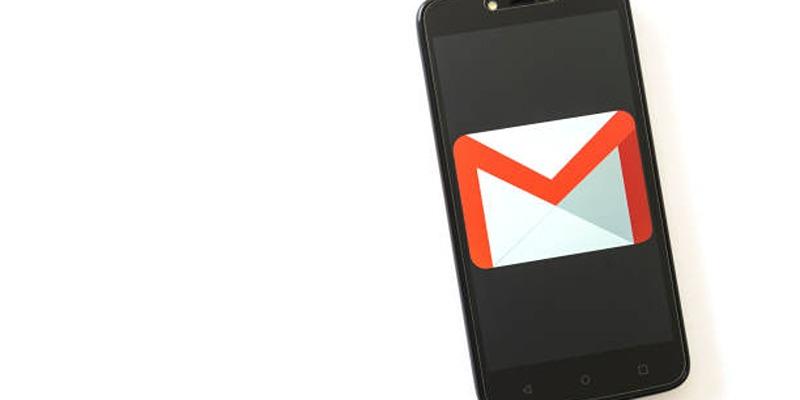 Mastering Gmail shortcuts can save you time and streamline your workflow. Here are some practical tips to help you remember and use them effectively.
Mastering Gmail shortcuts can save you time and streamline your workflow. Here are some practical tips to help you remember and use them effectively.
Learn One Group at a Time
Don’t try to learn all shortcuts at once. Focus on one category like navigation or composing.
Use Sticky Notes or a Printed List
Put a cheat sheet next to your desk. You’ll pick them up faster with regular use.
Practice Makes Perfect
The more you use shortcuts, the more natural they’ll feel. Start with your top 3 daily actions and expand over time.
Final Thoughts
Learning Gmail shortcuts might feel like a small change, but it can have a big impact on your daily productivity. Instead of clicking through dozens of emails, you’ll move through your inbox with speed and confidence. Start with the shortcuts that match your daily habits, and slowly add more as you get comfortable. With a little practice, you’ll wonder how you ever managed without them.