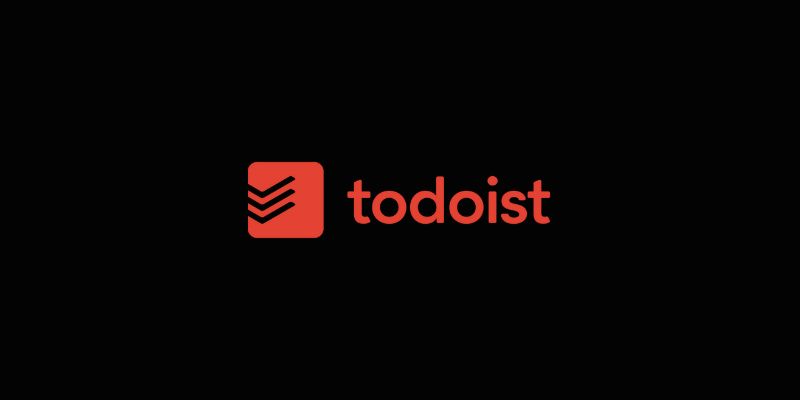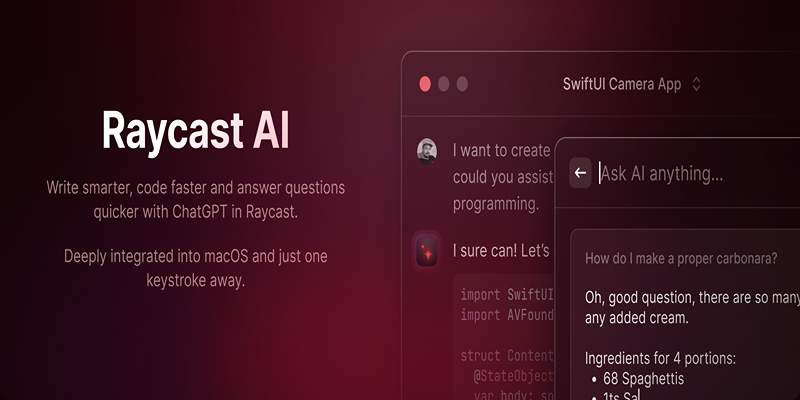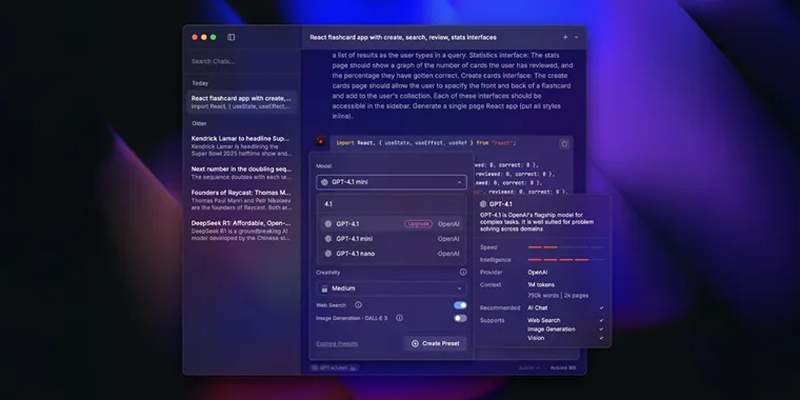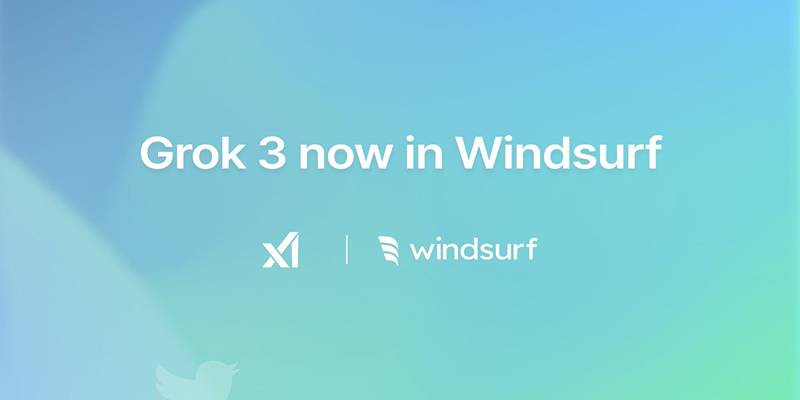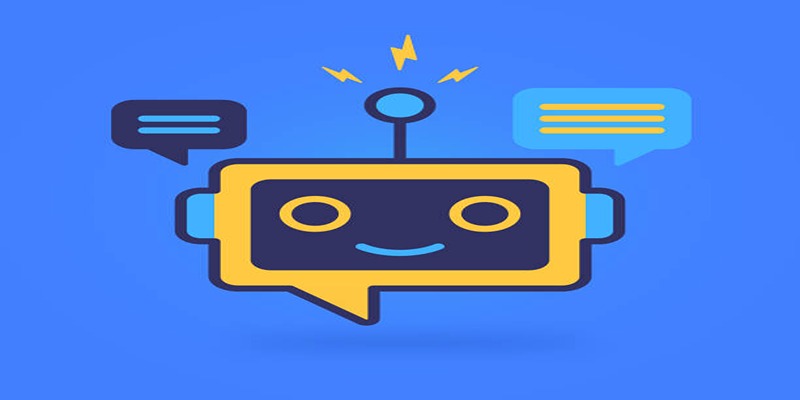Dealing with MXF files can be challenging, especially if you need a more compatible format like AVI. Whether you're a video editor, content creator, or working with professional footage, converting MXF files is often necessary. This guide covers the fastest, most reliable methods to convert MXF to AVI, recommends the best tools for the job, and answers common questions to make the process simple and hassle-free.
Why Convert MXF to AVI
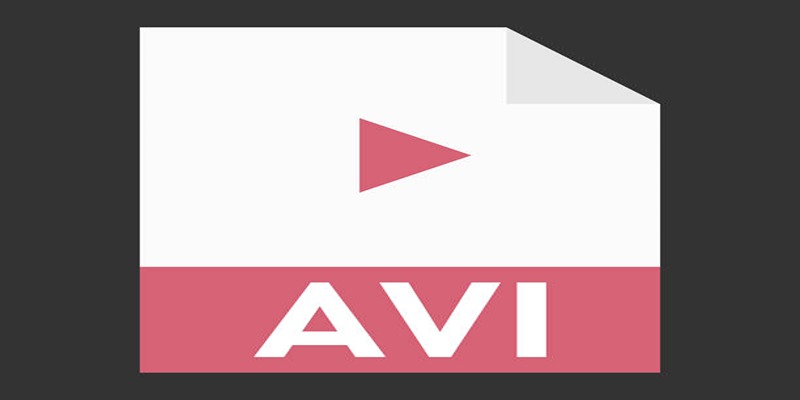
MXF (Material Exchange Format) is a container format used by professional video cameras (like those from Sony, Panasonic, or Canon). It preserves high video and audio quality, bundled with metadata, making it a favorite in broadcasting and video production.
However, MXF isn’t natively supported by many consumer-level video players and editors, making sharing, editing, or playback a challenge. AVI (Audio Video Interleave) is far more versatile and recognized by almost every device and editing suite. Changing your MXF files to AVI ensures smoother workflows and broader accessibility.
Pros of MXF
- Retains very high audio and video quality
- Supports complex metadata (ideal for broadcasters)
- Used by major professional camcorders
Cons of MXF
- Large file sizes
- Limited compatibility with consumer software
What is AVI
AVI (Audio Video Interleave) is a multimedia container format introduced by Microsoft. It supports various codecs, making it flexible for different compression needs.
Pros of AVI
- Broad compatibility with most operating systems and media players
- Easier to edit on many popular video editors
- Typically smaller file sizes (depending on codec)
Cons of AVI
- Quality depends on codec and compression
- Not as feature-rich in metadata as MXF
Method 1: Use Professional Desktop Video Converters
Professional video converters provide the most reliable and seamless conversion process. Here are a few trusted options:
Movavi Video Converter
Movavi Video Converter is a user-friendly and powerful software that supports a wide range of formats, including AVI and MXF. It offers advanced editing features and high-speed conversion without compromising quality.
How to Use Movavi to Convert MXF to AVI
- Launch the program and click on the "Add Media" button to upload your MXF file.
- Select "AVI" as the output format from the list of options.
- Use the editing tools to make any necessary changes, such as trimming or adding subtitles.
- Click on the "Convert" button to start the conversion process.
- Once complete, you can find your converted AVI file in the designated folder.
Wondershare UniConverter
Wondershare UniConverter (formerly known as Wondershare Video Converter Ultimate) is another popular option for converting AVI to MXF. It also provides additional features such as video compression, DVD burning, and screen recording.
How to Use Wondershare
- Launch the program and click on the "Add Files" button to import your AVI file.
- Select MXF as the desired output format from the drop-down menu under the video thumbnail.
- Customize your conversion settings by clicking on the gear icon next to the chosen output format.
- Click on the "Convert" button to begin the conversion process.
- Your converted MXF file will be saved in the designated folder.
Wondershare UniConverter also offers a batch conversion option, allowing you to convert multiple AVI files to MXF at once.
Method 2 Try Free and Open Source MXF Converters
Reliability doesn’t have to come at a cost. Free software can get the job done too, especially for non-commercial or light use.
VLC Media Player
VLC isn’t just a player. It’s a powerful free tool for format conversions.
Steps
- Select "Convert/Save" from the drop-down menu.
- In the "File" tab, add your AVI file by clicking on the "Add..." button.
- Click on the "Convert/Save" button at the bottom of the window.
- In the pop-up window, select MXF as your desired output format under "Profile."
- Choose a destination folder for your converted file in the “Destination” section.
- Click on “Start” to begin converting your AVI to MXF with VLC.
2.2 FFmpeg
FFmpeg is a command-line tool adored by advanced users for its flexibility.
How to Convert MXF to AVI With FFmpeg
- Open a terminal or command prompt on your computer.
- Ensure FFmpeg is installed and added to your system's PATH. You can confirm this by typing ffmpeg -version and checking if the command is recognized.
- Navigate to the directory where your MXF file is located, or specify the full file path in the command.
- Use the following command to convert your MXF file to AVI format:
```bash
ffmpeg -i input.mxf output.avi
```
Replace input.mxf with the name of your source file and output.avi with the desired name of your converted AVI file.
- Press Enter, and FFmpeg will start the conversion process. The progress will be displayed in real-time in the terminal.
Method 3: Convert Online Using Cloud-Based Tools
For occasional use or when you don’t want to install anything, online converters offer a quick fix.
OnlineConvert
Step-by-Step
- Visit onlineconvert.com or a similar site.
- Upload your MXF file (usually max file size is around 100-200MB).
- Select AVI as your conversion format.
- Click "Convert" and wait for processing.
- Download the converted file.
Pros
- No software installation required
- Quick for small files
- Works on any device with a browser
Cons
- File size limits
- Upload speed depends on internet connection
- Possible privacy concerns for sensitive content
3.2 Zamzar
Another reputable online file converter. Process is similar to OnlineConvert, with support for batch processing and email notifications.
Method 4: Batch Convert with Video Editing Software
Many professional editors handle format changes natively.
Adobe Premiere Pro
- Import your MXF files into a project.
- Add files to your media bin and drag them to the timeline.
- Export as AVI via File > Export > Media.
- Choose AVI as format and adjust settings as needed.
If you’re editing anyway, rendering the finished video as AVI saves both time and hassle.
DaVinci Resolve
Similar steps apply to DaVinci Resolve, which offers powerful transcoding capabilities for free in its base version.
What to Look for in a MXF to AVI Converter
Before picking a tool, consider these factors:
- Speed Look for tools with GPU acceleration and batch conversion options
- Quality Retention The best converters allow you to set bitrate, resolution, and codec options
- Output Customization Ability to adjust frame rates, resolutions, audio settings
- User Interface Intuitive layouts save time for both beginners and pros
- Platform Compatibility Ensure the tool runs on your operating system
- Customer Support Paid solutions should offer reliable support resources
Troubleshooting Common MXF to AVI Issues
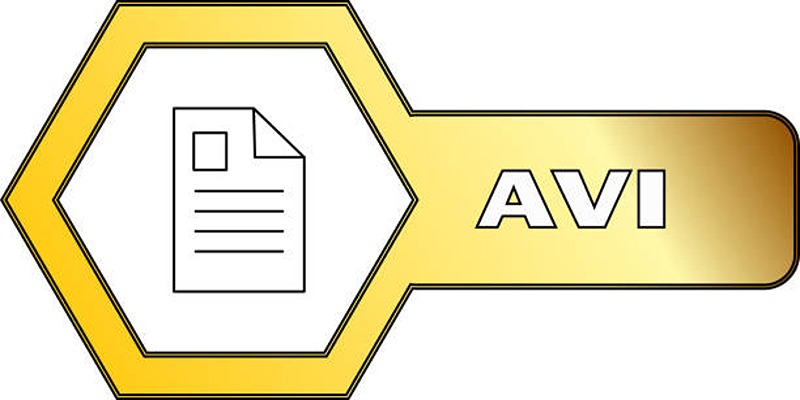
- Conversion Fails or File Won’t Play Try an alternative tool or re-encode using FFmpeg for broader compatibility.
- Loss of Video or Audio Quality Check your output settings; ensure bitrate and codec settings maintain the original quality.
- Converted File Is Too Large Lower the bitrate or resolution during export.
- Audio Sync Troubles Use tools like VLC’s synchronization feature or adjust advanced export settings.
Conclusion
Navigating video file formats no longer has to slow down your projects. By using the right tools—from desktop software like Movavi and Wondershare to powerful open source options like FFmpeg and VLC, or the convenience of online converters—you can quickly and reliably change MXF to AVI. Choose the method that fits your needs, and you'll unlock greater compatibility and creative flexibility for any video endeavor.