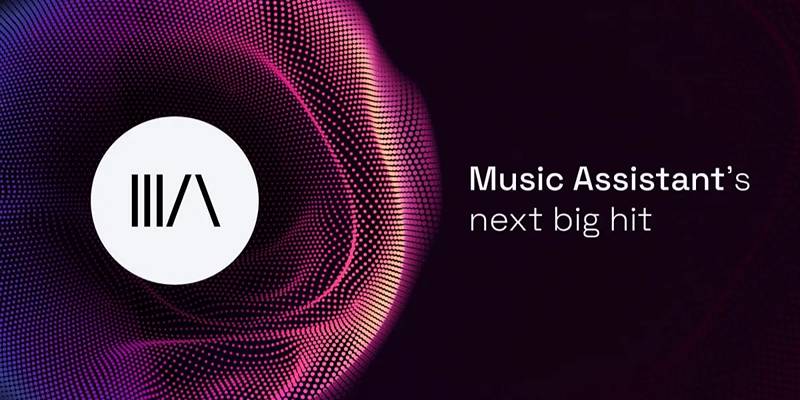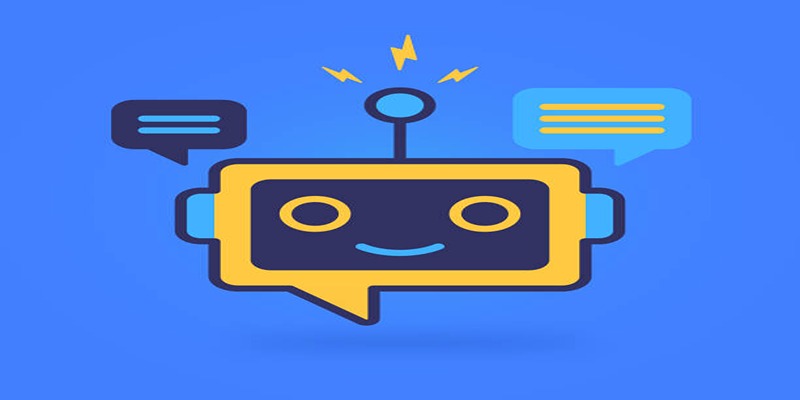You may have more than one Gmail account—one for personal use, one for work, and maybe another for a side project. Managing them all can feel confusing if you don’t have a system. But don’t worry! In this article, you will learn how to manage multiple Gmail accounts easily, stay organized, and save time.
Why People Use Multiple Gmail Accounts
 Many people have different Gmail accounts to separate various aspects of their lives. This helps them maintain boundaries between personal, professional, and other commitments effortlessly.
Many people have different Gmail accounts to separate various aspects of their lives. This helps them maintain boundaries between personal, professional, and other commitments effortlessly.
Separate Work and Personal Life
Keeping your work and personal emails in different Gmail accounts helps you stay focused. You won’t get distracted by personal messages when you’re at work, and you won’t be bothered by work emails during your personal time.
Organise Projects or Roles
Some people run small businesses or manage different projects. Having a dedicated Gmail account for each project helps keep things tidy.
Better Control Over Subscriptions
You can use one Gmail account only for signing up for newsletters, online tools, and apps. This keeps your primary inbox clean and reduces unwanted clutter.
How to Add Multiple Gmail Accounts
Adding multiple Gmail accounts is a simple process that allows you to manage all your emails in one place. Whether you want to separate work from personal emails or manage different projects, Google makes it easy to switch between accounts seamlessly. Here's a step-by-step guide to help you get started.
Step-by-Step Guide
- Open Gmail and log in to your first account.
- Click on your profile picture in the top right corner.
- Select “Add another account.”
- Sign in with the second Gmail account.
- Repeat these steps to add more accounts.
Now, you can easily switch between accounts without logging out.
Switching Between Gmail Accounts
After adding all your accounts, switching is simple:
- Click on your profile picture at the top right.
- Select the Gmail account you want to use.
Gmail will open that account in the same tab. You can even open multiple Gmail accounts in different browser tabs if you prefer.
Use Different Browsers or Profiles
If you use Google Chrome, Firefox, or Edge, you can create separate browser profiles. Each profile can stay logged into a different Gmail account. Here’s how:
In Google Chrome:
- Click the profile icon in the top right.
- Click “Add” to create a new profile.
- Name the profile and choose an icon.
- Sign in with the Gmail account you want to use.
This method helps you stay logged into different accounts without confusion.
Set a Default Gmail Account
When you click Gmail.com, it opens the default account. To set a default:
- Log out of all Gmail accounts.
- Log in first to the account you want as default.
- Now, this account will open every time you visit Gmail.com.
Setting a default account is useful if you use one account more often.
Use Gmail App to Manage Accounts on Mobile
On Android or iPhone, the Gmail app supports multiple accounts.
Add Another Account:
- Launch the Gmail app.
- Select your profile picture in the upper-right corner.
- Hit “Add account” and pick Google.
- Sign in with your second Gmail account.
That’s it! Now, all your accounts are connected. Just tap your profile to switch between them anytime.
Enable Notifications Only for Important Accounts
If you receive many emails, you can reduce distractions by enabling notifications only for key accounts.
How to Set Up Notifications:
- In the Gmail app, go to Settings.
- Choose the account.
- Tap “Notifications” and select “High priority only” or “None.”
This keeps you from being overloaded with emails from less-used accounts.
Use Labels and Filters for Better Organisation
Each Gmail account can have its own set of labels and filters. Labels act like folders and filters help sort incoming messages.
How to Create Labels:
- Open Gmail.
- On the left menu, scroll down and click “More.”
- Click “Create new label.”
- Name your label and click “Create.”
How to Set Filters:
- Click the gear icon > See all settings.
- Go to the “Filters and Blocked Addresses” tab.
- Create a new filter by clicking “Create a new filter.”
- Set rules (e.g., a sender’s email) and click “Create filter.”
- Select actions like applying a label or marking as read.
Filters help you manage emails automatically.
Use Google Workspace (Optional for Business Users)
If you manage a team or business, Google Workspace can help. It allows professional Gmail addresses (like [email protected]) with the same Gmail interface.
You can manage multiple team email accounts and share calendars and files easily.
Keep a Password Manager
If you manage many accounts, remembering all passwords can be hard. Use a password manager like Google Password Manager or others like Bitwarden or 1Password.
Why Use a Password Manager?
- Stores all your passwords safely
- Lets you log in quickly
- Helps you avoid using the same password for every account
Never write passwords on paper or reuse the same password across multiple accounts.
Use Email Forwarding If Needed
 If you don’t want to check every Gmail account separately, you can set up email forwarding.
If you don’t want to check every Gmail account separately, you can set up email forwarding.
Steps to Set Up Forwarding:
- Go to Settings > “Forwarding and POP/IMAP.”
- Click “Add a forwarding address.”
- Enter the Gmail address where you want to receive the emails.
- Confirm the request.
This way, emails from one account can appear in your main inbox.
Sign Out When Using Shared Devices
Always sign out of your Gmail accounts when using shared or public computers. To sign out of all devices:
- Scroll to the bottom of your Gmail inbox.
- Click “Details” under “Last account activity.”
- Click “Sign out of all other web sessions.”
This keeps your accounts safe from unauthorised access.
Review Account Permissions Regularly
Sometimes you allow apps or websites to access your Gmail. Review those permissions often.
How to Check:
- Visit myaccount.google.com
- Go to “Security”
- Under “Third-party apps with account access,” remove access for apps you no longer use.
Conclusion
Managing multiple Gmail accounts doesn’t have to be stressful. With the right setup—like using browser profiles, mobile apps, filters, and smart notifications—you can stay organised and save time. Set a default account, use labels and filters, and keep your accounts secure with a password manager. Whether you're using Gmail for work, personal life, or projects, these simple tips will help you handle everything smoothly.