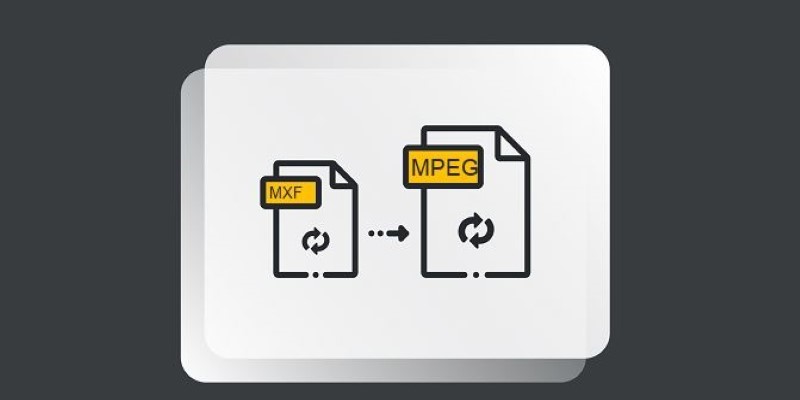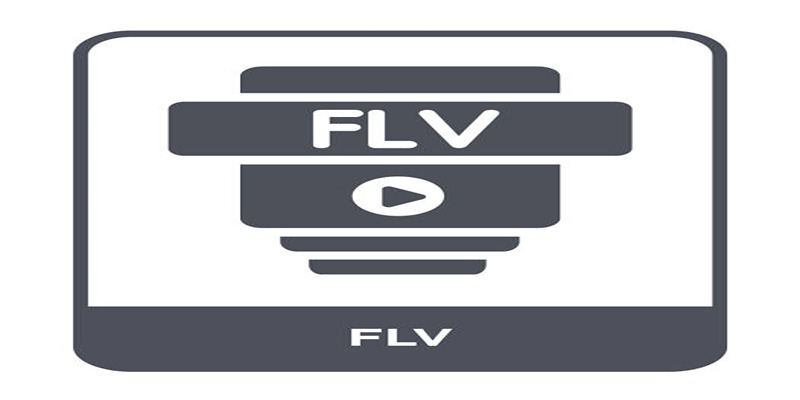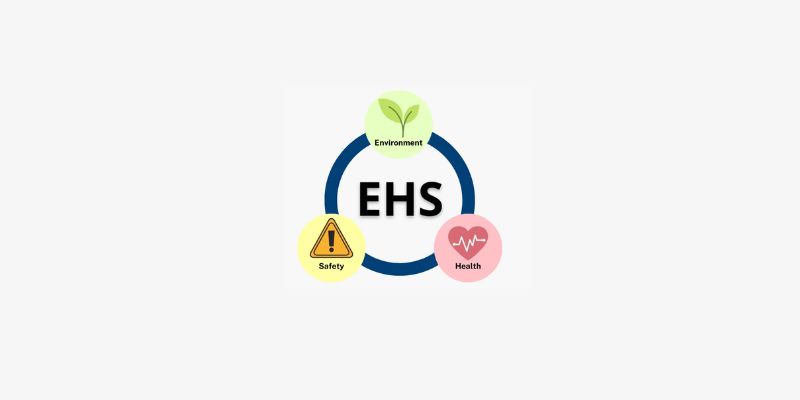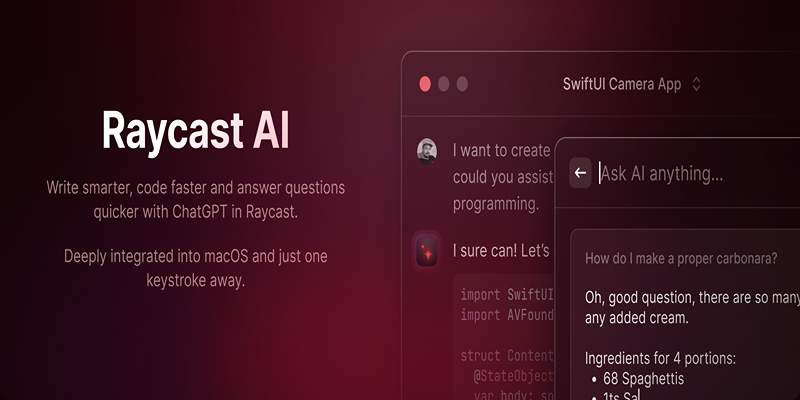Converting FLV (Flash Video) files to MP3 can unlock loads of possibilities, whether you want to extract audio from old video files, grab your favorite track from a video, or save lectures for on-the-go listening. With video formats evolving and Flash diminishing from the web, having the right FLV to MP3 converter can make your life much easier. This guide introduces top-rated FLV to MP3 tools for every need—from fast online converters to robust desktop applications.
Why Convert FLV to MP3

FLV was once a gold standard for streaming videos online, especially in the early days of YouTube and e-learning platforms. But with Flash fading fast, many can’t open FLV files on modern devices. By converting FLV to the widely supported MP3 format, you regain access to your content and make it far easier to enjoy or share.
Benefits of MP3
- Universal compatibility across desktop, mobile, car audio systems, and smart speakers.
- Smaller file sizes for cost-effective storage and quick sharing.
- Easier integration into playlists, editing software, or presentations.
What to Look for in an FLV to MP3 Converter
Choosing the right tool saves time and helps you achieve the best audio results. Keep these factors in mind:
- Speed for batch converting large files or tight deadlines.
- Output quality that keeps the audio crisp and clear.
- Simple, intuitive interface to reduce the learning curve.
- Extra features like trimming, batch processing, or support for additional formats.
- Security (especially for online tools) to protect your privacy and data.
Best Online FLV to MP3 Converters
1. Online Audio Converter
Online Audio Converter works directly in your browser. Upload your FLV file, select MP3, adjust settings (like bitrate), and hit convert. You can even import files from Google Drive or Dropbox.
How to Use Online Audio Converter
- Visit the Website: Open your browser and go to the Online Audio Converter website.
- Upload Your File: Click the “Open files” button to upload your FLV file. You can also choose files directly from Google Drive or Dropbox by selecting the respective options.
- Choose MP3 Format: From the list of available formats, select MP3 as the output format.
- Adjust Settings: Customize options such as bitrate, sample rate, or channel settings as needed, depending on your audio preferences.
- Start Conversion: Click the "Convert" button to begin the process.
- Download Your MP3 File: Once the conversion is complete, download the MP3 file to your device or save it back to Google Drive or Dropbox.
Pros
- No download or account required.
- Supports batch conversion.
- Adjustable audio quality.
Cons
- Not ideal for very large or sensitive files.
- Requires a stable internet connection.
2. Zamzar
Zamzar is one of the oldest multi-format converters on the web. Upload your FLV, select MP3, and the site emails you a download link when the file is ready.
How to Use Zamzar for FLV to MP3 Conversion
- Visit the Zamzar website using your preferred browser.
- Click the "Add Files" button to upload your FLV file or drag and drop it directly onto the upload area.
- Select MP3 as your preferred output format from the dropdown menu.
- Enter your email address to receive the download link for the converted file.
- Click the "Convert Now" button and wait for the process to finish.
- Check your email inbox for the download link, then click on it to download the MP3 file to your device.
Pros
- Very easy to use.
- Handles many file types, not just FLV and MP3.
Cons
- Free tier limits to 50MB per file.
- Uploaded files are stored on third-party servers for a short time (consider privacy).
3. CloudConvert
CloudConvert supports FLV to MP3 and over 200 other formats. You can tweak sample rate, channels, or trim the file before downloading.
How to Use
- Visit the CloudConvert website and select the FLV to MP3 conversion option.
- Click on the "Select File" button to upload your FLV file from your device, cloud storage, or a URL.
- Optional: Adjust the settings to customize the conversion, such as changing the sample rate, audio channels, or trimming the file to your desired segment.
- Once satisfied with your settings, click on "Start Conversion" to process the file.
- After the conversion is complete, a download button will appear. Click it to save your MP3 file to your device.
Pros
- Extensive customization options.
- Integrates with cloud storage services.
Cons
- Requires a free account for higher usage.
- Conversion speed can vary with server load.
Top Desktop FLV to MP3 Tools
1. VLC Media Player
Did you know VLC isn’t just a player? It also does conversions, including FLV to MP3. Go to Media → Convert/Save, select your FLV, choose “Audio - MP3” as the profile, and you’re done.
Pros
- Totally free, open-source, cross-platform.
- No file size limits or upload worries.
Cons
- User interface can be a little confusing for new users.
- Lacks advanced batch processing.
2. Freemake Video Converter
Freemake’s drag and drop interface takes the stress out of conversion. Load your FLV, select MP3, and tweak quality or output folders before hitting go.
Pros
- Simple UI, great for novices.
- Can handle batch conversions and even download online videos.
Cons
- Free version adds a branded intro to output files.
- Windows only.
3. Any Video Converter (AVC)
AVC is robust, supporting a boatload of formats and extra features. The free version easily handles FLV to MP3 and lets you crop, trim, or apply simple effects before export.
How to Use Any Video Converter (AVC)
- Download and Install: Start by downloading Any Video Converter from its official website. Once downloaded, follow the installation prompts to set it up on your computer.
- Add Your FLV Files: Open the software and click on the "Add Video(s)" button. Browse your computer to locate the FLV files you want to convert and add them to the list.
- Choose MP3 as the Output Format: From the output format dropdown menu, select MP3 as the desired output format. You can also adjust settings like bitrate and audio quality if needed.
- Start Conversion: Once everything is set, click the "Convert Now" button. The software will process your FLV files and save the MP3 files to the designated output folder.
- Locate Your MP3 Files: After the conversion is complete, the MP3 files will be available in the output directory you specified. Enjoy your audio files!
Pros
- Fast conversions and multiple files at once.
- Useful additional editing tools.
Cons
- May try to bundle extra software during install (be sure to opt out).
- Some features require the premium upgrade.
Mobile Apps for Converting FLV to MP3

1. Media Converter (Android)
Just select your FLV, choose MP3, and tap convert. The app also allows you to set bitrates or extract sections of a video.
How to Use Media Converter (Android)
- Download and Install: Install the Media Converter app from the Google Play Store. Make sure to download the official version to ensure safety and reliability.
- Select Your File: Open the app and browse to locate the FLV file you want to convert.
- Choose Output Format: From the settings or options menu, select MP3 as your desired output format.
- Start the Conversion: Tap the convert button. The app will process the file and save the new MP3 in your designated directory.
- Locate Your File: Once the conversion is complete, locate the MP3 file in your device's audio or download folder.
Pros
- Simple and lightweight.
- Additional format support for audio and video (like AAC, OGG, WAV).
Cons
- Contains ads.
- Occasional bugs with large or protected files.
2. The Audio Converter (iOS)
This app has a clean interface and sends your file to a secure server for conversion, then delivers the MP3 back.
How to Use The Audio Converter (iOS)
- Download and Install the App: Go to the App Store on your iOS device, search for "The Audio Converter," and download it.
- Open the App: Launch the app from your home screen to get started.
- Select a File: Tap the upload icon and choose the audio or video file you want to convert. You can pick files from your device storage, iCloud, or other linked services.
- Choose MP3 Format: From the available conversion formats, select MP3 as your desired output.
- Start the Conversion: Tap the "Convert" button to send your file to the server for processing.
- Download the MP3: Once the conversion is complete, download the MP3 file back to your device. You can access it via the app or save it to your preferred storage location.
Pros
- Easy to use with Files app integration.
- Supports dozens of input and output formats.
Cons
- Requires an internet connection.
- File size limits on free tier.
Conclusion
Converting FLV to MP3 can breathe new life into old videos, giving you flexibility to listen anywhere and anytime. Whether you choose a no-fuss online service, a powerful desktop app, or a handy mobile tool, make sure you prioritize quality, safety, and ease of use. Take a little time to locate the option that best fits your routine and preferences. Once you dial in your process, enjoying your favorite audio on any device becomes a breeze.