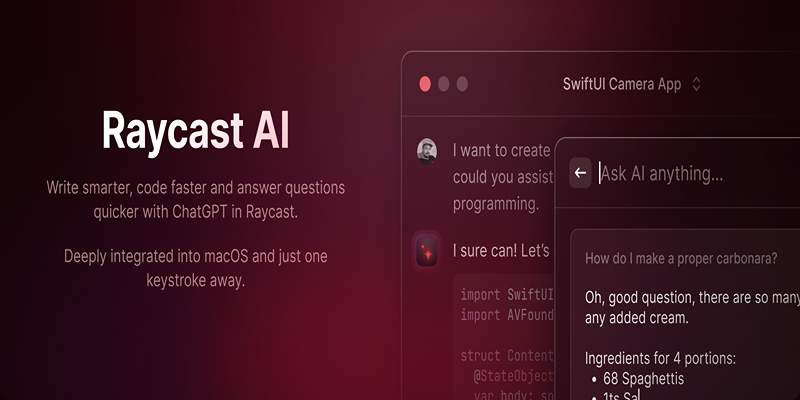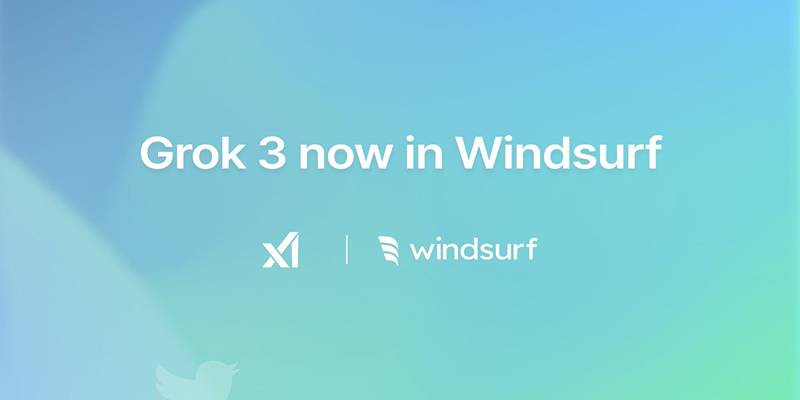Merging MKV files is essential for creating seamless video compilations or handling fragmented content, but maintaining quality can be tricky. MKV files are favored for their ability to store high-quality video, multiple audio tracks, and subtitles in one package, making quality retention crucial when merging. This blog covers the best tools for merging MKV files without quality loss, tips for choosing the right tool.
Why Use MKV File Format for Videos?

The MKV file format is often the go-to choice for video enthusiasts because of its flexibility and advanced capabilities. Unlike some other file types, MKV files can handle:
- High-definition video resolutions without significant compression loss
- Multiple audio tracks in different languages
- Embedded subtitles, including soft or hardcoded options
- Compatibility with almost all modern video players like VLC
If you’re merging MKV files, quality preservation is non-negotiable. The good news is that several tools can deliver flawless combinations without encoding errors, pixelation, or audio lag.
What to Look for in an MKV Merging Tool
Here are some key features that define a quality MKV merging software:
- Lossless Merging: Ensures there’s no loss in quality in video, audio, or subtitles during the merging process.
- Multitrack Support: Allows for handling multiple audio or subtitle tracks, preserving flexibility.
- Ease of Use: A clear and straightforward interface that doesn’t require expertise in video editing.
- Speed: Fast processing times, even for larger files.
- Cross-Platform Compatibility: Tools that work on major operating systems like Windows, macOS, and Linux are more versatile.
Best Tools for Merging MKV Files
1. MKVToolNix
MKVToolNix is widely regarded as the industry standard for working with MKV files. It’s a free, open-source solution that handles merging, splitting, and modifying MKV files with precision.
Key Features:
- Lossless merging of MKV files
- Built-in support for multitrack audio and subtitles
- User-friendly drag-and-drop interface
- Compatible with Windows, macOS, and Linux
How to Use MKVToolNix:
- Download and install MKVToolNix from the official website. Ensure you select the correct version for your operating system.
- Open the MKVToolNix application and launch the GUI.
- Click on the “Add source files” button or drag and drop your MKV files into the input section.
- Arrange the files in the desired order by using the up and down arrows or dragging them manually.
- Configure additional settings, such as selecting audio or subtitle tracks, if needed.
- Specify the output file location by entering a filename and choosing a destination folder.
- Press the “Start multiplexing” button to begin the merging process.
- Wait for the process to complete, and then check the output folder for your newly merged MKV file.
2. HandBrake
HandBrake is another free, open-source tool, but its focus is more on video conversion. That said, it performs well when it comes to merging MKV files while preserving quality.
Key Features:
- Offers control over resolution, bitrate, and file compression
- Supports multiple video and audio formats, including MKV
- Open-source and available on Windows, macOS, and Linux
How to Use HandBrake:
- Download and install HandBrake from the official website.
- Open HandBrake and click on the "File" option to choose the first MKV file you want to merge.
- Once the file is loaded, go to the "Add To Queue" option to queue the video.
- Repeat the process for additional MKV files you want to include in the merge by adding them one by one to the queue.
- Select a destination folder for the output file under the "Save As" section.
- Adjust the settings, such as resolution and bitrate, if needed, to ensure the output meets your quality requirements.
- Click the "Start Encode" button to begin the merging process.
3. Avidemux
Avidemux is a straightforward yet powerful video editing tool that supports multiple formats, including MKV. It’s particularly useful for merging small to mid-sized files.
Key Features:
- Capable of combining multiple MKV files losslessly
- Offers video encoding and filtering tools for advanced editing
- Cross-platform compatibility
How to Use Avidemux:
- Open Avidemux and load the first MKV file by clicking on the "File" menu and selecting "Open".
- To add another MKV file, go to "File" and select "Append". This will merge the new file with the currently loaded file.
- Ensure the video and audio output formats are set to "Copy" in the dropdown menus to prevent re-encoding and maintain the original quality.
- Choose the output container format at the bottom-left corner (e.g., MKV Muxer for MKV files).
- Click on "Save" from the "File" menu, name your file, and select the destination where it will be stored.
- The merging process will begin, and the combined file will be created shortly after.
4. Movavi Video Editor
For users looking for a visually intuitive interface and extra editing capabilities, Movavi Video Editor is a solid choice. It’s a premium tool with a free trial period.
Key Features:
- User-friendly drag-and-drop interface
- Supports a range of advanced editing features like adding transitions and effects
- Maintains high-quality video output for MKV files
How to Use Movavi:
- Download and install Movavi Video Editor from the official website.
- Launch the program and click on the "Add Files" button to upload your MKV files.
- Drag and drop the files onto the timeline at the bottom of the screen.
- Make any desired edits using the tools provided, such as cutting, trimming, or adding transitions.
- Once editing is complete, click on "Export" and choose your preferred output format and quality settings.
- Save the file to your computer, and your edited MKV video will be ready to use.
5. FFmpeg
Ideal for more advanced users, FFmpeg is a command-line tool loved by developers and tech-savvy editors. Its flexibility and power make it a go-to for video professionals.
Key Features:
- Full control over video merging, conversion, and compression
- Lightweight and fast processing
- Works across Windows, macOS, and Linux
How to Use FFmpeg:
- Download and install FFmpeg from the official website. Ensure you have added FFmpeg to your system's PATH for easy access.
- Open a command prompt or terminal on your computer.
- To merge MKV files, use the following command syntax:
```
ffmpeg -f concat -safe 0 -i filelist.txt -c copy output.mkv
```
Here, file_list.txt should contain the list of MKV files to merge, formatted like this:
```
file 'file1.mkv'
file 'file2.mkv'
```
- Run the command and wait for the process to complete. FFmpeg will create a single merged MKV file without re-encoding, preserving the original quality.
- Once finished, you will find your merged file saved as output.mkv.
6. Wondershare Filmora
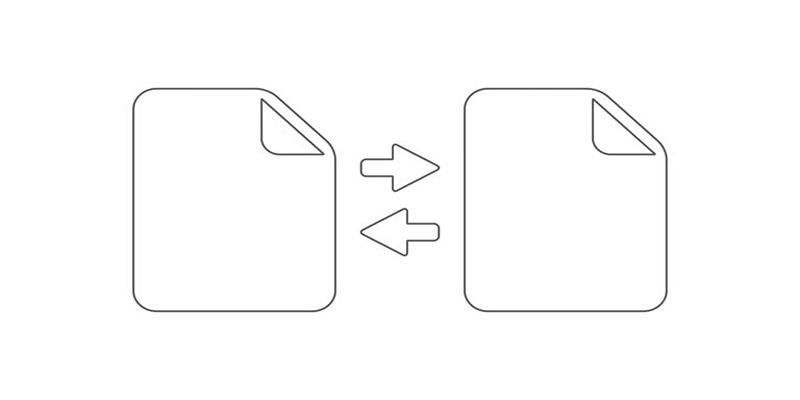
Wondershare Filmora is a popular video editor for creative users, providing intuitive controls for merging, editing, and enhancing MKV files.
Key Features:
- Includes creative tools like filters, transitions, and music
- Supports high-resolution outputs for MKV files
- Designed for ease of use, even for beginners
How to Use Wondershare Filmora:
- Download and install Wondershare Filmora from its official website.
- Launch the application and import your MKV files by clicking on the "Import" button.
- Drag and drop the files onto the timeline in the order you want to merge them.
- Use the editing tools to trim, add transitions, or enhance your video as needed.
- Click on the "Export" button, select your desired output format, and ensure MKV is chosen.
- Adjust the resolution and other settings if needed, then click "Export" to save your merged file.
Final Thoughts
Merging MKV files doesn’t have to be difficult. With tools like MKVToolNix, Avidemux, and HandBrake, anyone can combine videos quickly and easily while maintaining high quality. Whether for work, school, or personal projects, these tools deliver efficiency and simplicity. Preserve video quality while merging your files—download one of these tools today and experience how seamless video editing can be.