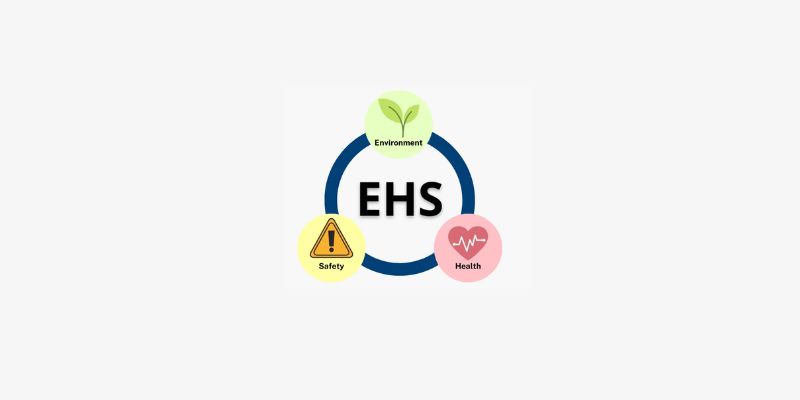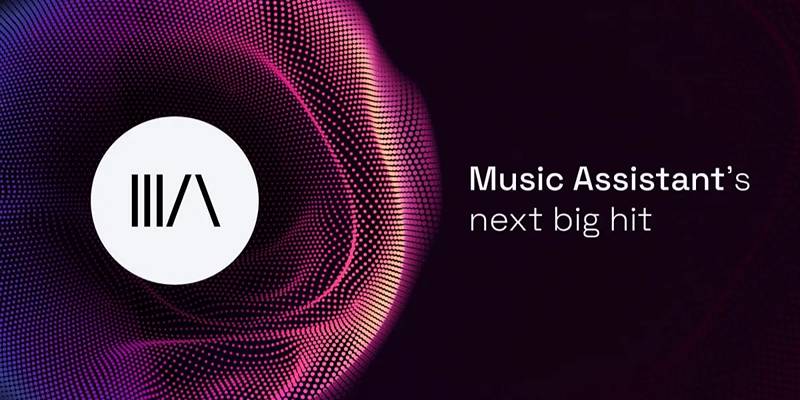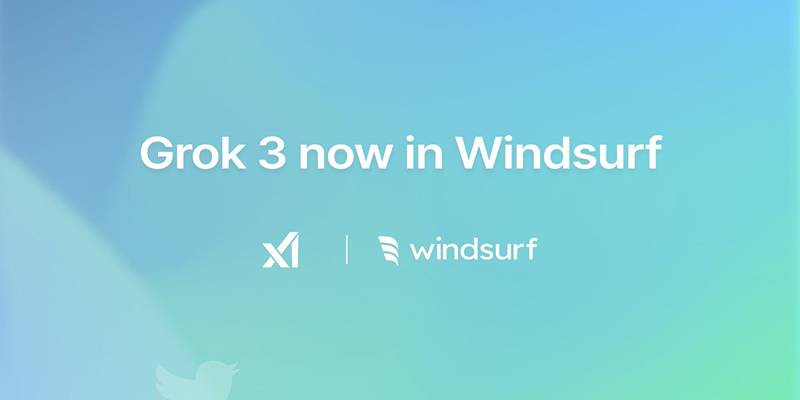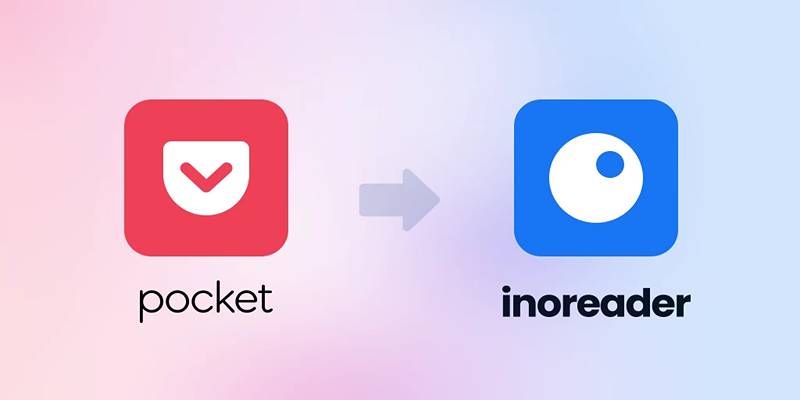Want an easy way to watch your favorite videos on a Galaxy Tab using a Mac? Many video formats aren’t compatible right out of the box, but the solution is simple—convert them! This guide covers the best tools to quickly convert videos into Galaxy Tab-friendly formats. With step-by-step instructions, tips, and real-life examples, you’ll be streaming your favorite content in no time.
Why You Need the Right Video Converter for Galaxy Tab

Galaxy Tab devices run Android OS, which supports common video formats like MP4, WMV, and AVI, but not every video you download or receive will come in these friendly wrappers.
Unsupported formats, massive file sizes, and incompatible codecs can cause stutter, poor video quality, or simply prevent videos from playing altogether. A reliable Mac video converter allows you to:
- Play home movies, downloaded videos, or streaming content offline on your Galaxy Tab.
- Reduce file sizes for better storage and quicker transfers.
- Fix compatibility issues with formats like MOV, MKV, or FLV.
- Select preferred quality and resolution for a crisp viewing experience.
What to Look For in a Galaxy Tab Video Converter on Mac
To choose the ideal converter, keep these factors in mind:
- Supported Output Formats: Ensure MP4 (H.264/AAC) is available, as this is the most compatible format for Galaxy Tab.
- Presets: Many converters offer device-specific presets, letting you pick ‘Samsung Galaxy Tab’ and move on.
- Speed and Quality: The best tools strike a balance between fast conversion and high-quality output.
- User-Friendly Interface: Don’t waste time fumbling with complicated settings.
- Batch Conversion: Useful if you want to process several videos at once.
- Additional Features: Look for editing tools (trimming, cropping, merging), subtitle support, and customizable options.
The Best Mac Tools for Converting Video to Galaxy Tab
HandBrake
HandBrake is a massively popular, free, and open-source video converter that runs natively on Mac. While it’s known for its flexibility, its learning curve is gentle, especially for basic tasks.
Key features
- Converts virtually any video file to MP4, MKV, or WebM
- Presets for various devices, including Android tablets
- Batch processing for multiple videos
- Basic video editing tools (cropping, scaling, filters)
How to use HandBrake for Galaxy Tab
- Download and install HandBrake from the official website (handbrake.fr).
- Launch the app and drag your source video(s) into the window.
- Under 'Preset,' choose a format optimized for basic Android devices (e.g., 'Android 1080p30').
- Set the format to MP4 for best compatibility.
- Click 'Start' to begin conversion.
Pros
- Free and open source
- Regularly updated
- Excellent for quality control
Cons
- Advanced features tucked in deeper menus
- No Samsung-specific preset (requires the general Android preset)
Movavi Video Converter
Movavi is a paid solution designed for users seeking a balance of power and simplicity. With device-specific presets, conversion is point-and-click.
Key features
- Supports over 180 formats, including MP4
- Presets for Samsung Galaxy Tab and other Android devices
- Basic video editing suite
- SuperSpeed conversion (hardware acceleration)
- Extracts audio, edits subtitles
How to use Movavi Video Converter for Galaxy Tab
- Download and install the app from movavi.com.
- Add your videos via drag and drop.
- Click on the 'Devices' tab and pick 'Samsung Galaxy Tab.'
- Hit 'Convert' and the software will optimize files for your tablet.
Pros
- Modern, intuitive interface
- Fast, with batch processing
- Device presets simplify the process
Cons
- Paid license required (free trial adds watermark)
- Lacks some advanced codec controls for power users
Wondershare UniConverter
Wondershare’s UniConverter is another robust paid option for Mac users. It’s part converter, part media manager, and even includes screen recording.
Key features
- Converts 1000+ video/audio formats
- Device-optimized presets, including for Samsung Galaxy Tab
- Video compressor and editor
- Toolbox includes DVD burning and screen capture
How to use Wondershare UniConverter
- Download from wondershare.com and install.
- Add files to the dashboard.
- Under 'Output Format,' search for your device or select MP4.
- Click ‘Convert,’ and your videos will be ready for your Galaxy Tab.
Pros
- Clean interface with plenty of extras
- Fast GPU-accelerated conversions
- Great for power users needing editing/export options
Cons
- Subscription-based pricing (but comprehensive)
- Free version limited in output
Any Video Converter (AVC)
Any Video Converter balances rich features with a free version for occasional users. If you just want something fast and basic, it’s a strong pick.
Key features
- Converts most formats to MP4, WMV, AVI, and more
- Device presets for Samsung tablets
- Basic video editing tools (clip, crop, merge)
- Download videos from web (YouTube, Vimeo)
How to use AVC with your Galaxy Tab
- Download from any-video-converter.com.
- Add your files and select the Samsung device preset.
- Customize output settings, or stick with defaults.
- Click 'Convert Now.'
Pros
- Free tier available
- Web-based downloads included
- Easy to use
Cons
- Some advanced features locked in Pro version
- Interface can be a little clunky
VLC Media Player
You might know VLC as an all-purpose media player, but did you know it can convert videos, too? It’s a solid, no-cost option for quick fixes.
Key features
- Free and open source
- Converts to MP4 and other common formats
- Supports nearly all codecs
- Basic transcoding, no frills
How to use VLC to convert video
- Open VLC, go to File > Convert/Stream.
- Add your source video, select 'Customize' to pick MP4 and H.264.
- Start the conversion and choose an output destination.
Pros
- Free, lightweight
- Quick for simple conversions
- No ads, no watermarks
Cons
- Lacks presets for specific devices
- No batch conversion
Tips for Flawless Playback on Your Galaxy Tab

Transitioning videos from your Mac to a Galaxy Tab can seem daunting, but a few best practices ensure a smooth experience:
- Stick to MP4 (H.264/AAC) for the broadest compatibility and balance of quality and file size.
- Keep resolution at or below your device’s max display resolution (usually 1080p for standard models) to avoid wasted storage space.
- Use device-specific presets whenever possible for guaranteed playback.
- Test a short clip first before converting your entire library.
- Transfer files via USB cable, AirDroid, or cloud services for speedy handoff.
Final Thoughts
Converting videos for your Android device can be a simple process with the right tools and techniques. By following these tips and best practices, you can ensure that your videos are optimized for playback on your device without sacrificing quality or taking up unnecessary storage space. Remember to always test a short clip before converting your entire library and transfer files using reliable methods like USB cable, AirDroid, or cloud services.