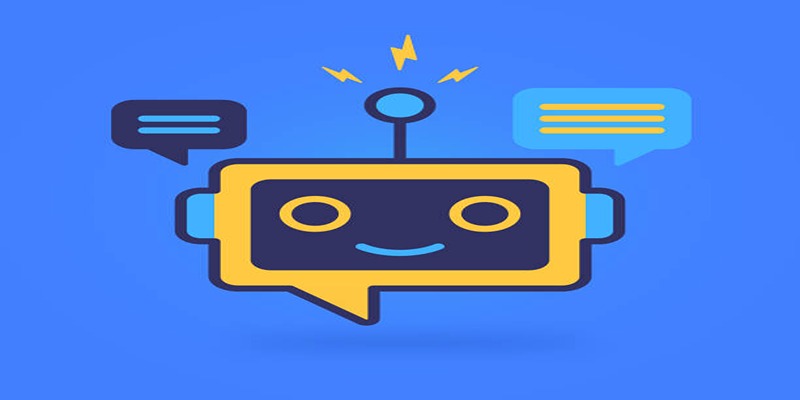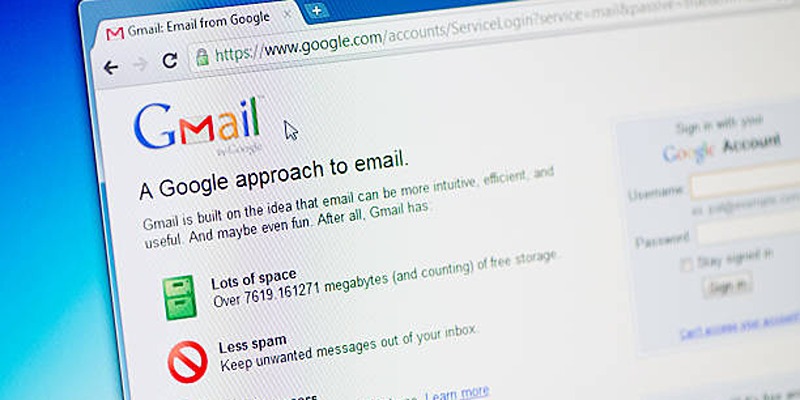Excel is a powerful tool for organizing, analyzing, and visualizing data. Whether you're managing budgets, tracking tasks, or creating reports, Excel offers versatile features that simplify work. This beginner-friendly guide will help you understand essential tips and tricks to get started, enabling you to use Excel confidently and streamline your productivity.
1. Understand the Interface

Before diving into formulas or formatting, familiarize yourself with the Excel interface.
- Spreadsheet programs like Excel group one or more worksheets into a workbook. The file holds all your data and organizes each set of data in a different sheet.
- One worksheet exists in every workbook, made up of rows and columns that create a grid. It is in worksheets where you add, handle and study your information. Each workbook allows you to add several worksheets to separate your data.
- Each cell is the box that is formed where a row and a column meet. Every cell in a spreadsheet has a special spot, like A1 which helps you find and reference information without difficulty. You will enter your information in the cells.
- Ribbon: You’ll find this toolbar, called ribbon, on the top of the program window, including Home, Insert, Formulas and similar tabs. On every tab, there are sets of tools and commands to help you shape, deal with and study your data fast.
- Formula Bar: On the top of the sheet, you can see, enter or edit data and formulas of the active cell. Using this feature makes it simple to do complicated math and guarantee the accuracy of answers.
Take a few minutes to explore each tab. The more you understand the layout, the faster you'll navigate and complete tasks.
2. Entering and Formatting Data
Begin with basic data entry. Click on a cell and type your content. Press “Enter” to move to the cell below or “Tab” to move right.
Tips for Formatting:
- Bold, Italic, Underline: Use the Home tab to make headers stand out.
- Cell Alignment: Align text left, center, or right for better readability.
- Number Formatting: Excel can format numbers as currency, percentages, or dates.
- Wrap Text: Use this to make all your content visible within a cell without changing the column width.
Use these features to organize your sheet visually and make your data easier to understand.
3. Use Simple Formulas
Formulas are the backbone of Excel. They perform calculations and help manage data automatically.
Here are basic ones every beginner should know:
- SUM: =SUM(A1:A5) AddsReturn the numbers from A1 to A5.
- AVERAGE: =AVERAGE(B1:B5) finds the average value.
- MAX/MIN: =MAX(C1:C5) and =MIN(C1:C5) Return the highest and lowest values.
- COUNT: =COUNT(D1:D5) counts the number of numeric entries.
- Basic Arithmetic: You can use +, -, *, and / directly in cells, like =A1+B1.
Always start formulas with an equal sign =, and make sure cell references are correct.
4. AutoFill and Flash Fill
Excel’s AutoFill and Flash Fill features can save hours of work.
- AutoFill: Drag the small square at the bottom-right corner of a selected cell to copy its content or extend a sequence (e.g., days, months, numbers).
- Flash Fill: Recognizes patterns and fills in data automatically. For example, if you have a column with full names and want to split first names, type the first one in a new column and press Ctrl + E.
5. Sorting and Filtering Data
Once you’ve entered your data, use sorting and filtering to make it manageable.
- Sort: Found under the Data tab. Sort data alphabetically, by value, or by date.
- Filter: Add a filter to your headers to display only the data that meets specific criteria.
This is especially useful for large datasets where you need to isolate specific information quickly.
6. Freeze Panes for Easy Navigation
If your spreadsheet has many rows or columns, use the Freeze Panes option:
- Go to the View tab > Freeze Panes.
- You can freeze the top row, the first column, or area.
This keeps headers visible as you scroll, which is helpful when working with large datasets.
7. Use Conditional Formatting
Conditional Formatting helps highlight important data visually.
- Go to Home > Conditional Formatting.
- Use rules to change cell color based on value (e.g., highlight values over 100 in green).
This is great for identifying trends or outliers without manual checking.
8. Create Basic Charts
Visualizing data can enhance understanding. Excel allows you to create several types of charts:
- Column and Bar Charts: Great for comparing values.
- Line Charts: Useful for tracking changes over time.
- Pie Charts: Ideal for showing proportions.
To insert a chart:
- Select your data.
- Go to the Insert tab.
- Choose a chart type and customize as needed.
Use charts to present your findings effectively in reports or presentations.
9. Save Time with Keyboard Shortcuts
Mastering shortcuts can dramatically speed up your workflow.
- Ctrl + C: Copy
- Ctrl + V: Paste
- Ctrl + Z: Undo
- Ctrl + Arrow Keys: Navigate quickly
- Ctrl + Shift + L: Add or remove filters
- Alt + =: AutoSum
Keep a list of these handy until they become second nature.
10. Use Templates
If you're starting a new project, try using built-in templates. Excel offers templates for budgets, calendars, invoices, and more.
To access:
- File > New > Search for templates
Templates can save setup time and ensure your layout is clean and organized.
11. Protect Your Data
If you're sharing your file, consider protecting sensitive data.
- Go to Review > Protect Sheet or Protect Workbook.
- Set passwords to prevent unwanted changes.
- You can also lock specific cells while allowing others to be edited.
Always back up your Excel files, especially when handling important information.
12. Practice with Real Examples

The best way to learn Excel is by doing. Start a simple project like:
- Personal monthly budget: Create and track your monthly income and expenses to manage your finances effectively.
- Expense tracker: Keep an eye on your spending by categorizing and recording daily expenses.
- To-do list with completion status: Stay organized with a checklist of tasks, and track your progress as you complete each one.
- Grade calculator: Easily calculate your grades and track your academic performance throughout the semester.
These small exercises will build your confidence and reinforce what you’ve learned.
Conclusion:
Getting started with Excel doesn’t have to be intimidating. With the right approach, even beginners can use it confidently in just a few hours. Focus on learning the interface, mastering basic formulas, and practicing real-world applications. Excel is more than a spreadsheet tool—it’s a productivity powerhouse. Invest time in learning the basics, and you'll be equipped with a skill that offers long-term value across many areas of life and work.