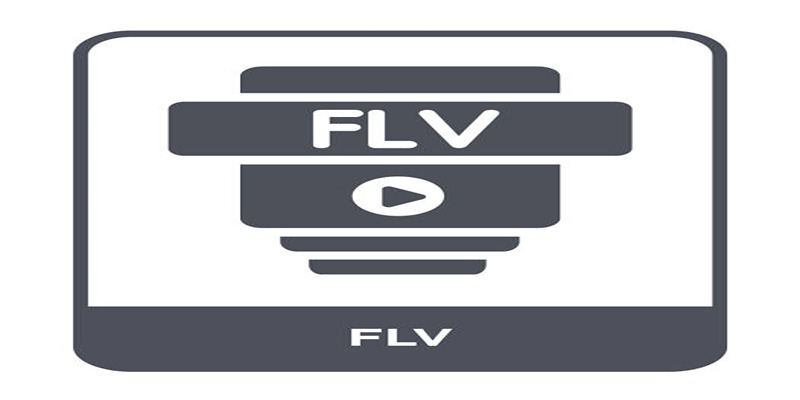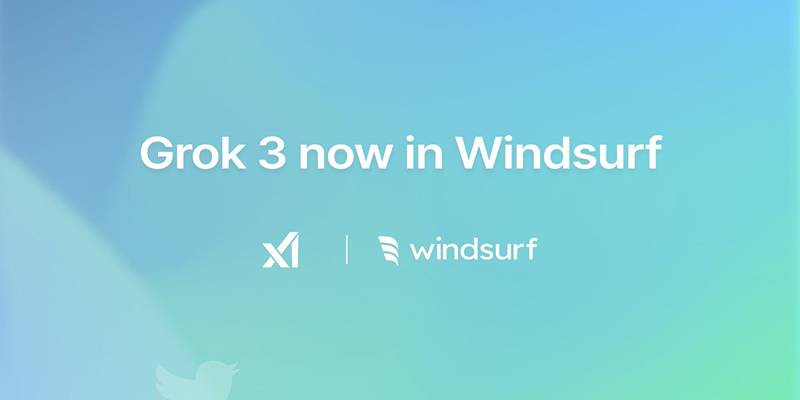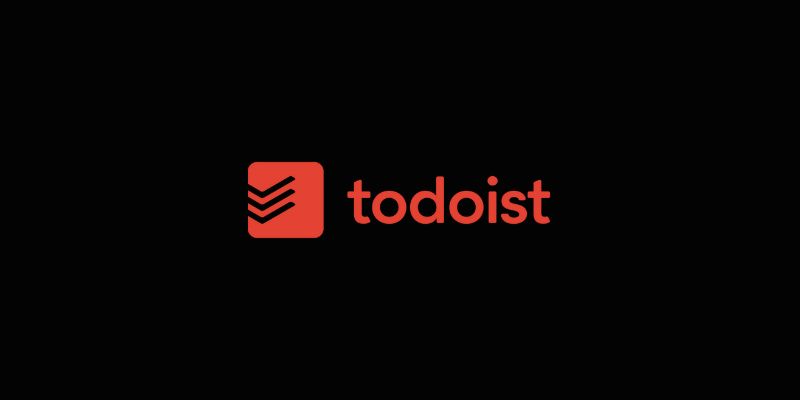Recording meetings have become routine for remote teams, freelancers, tutors, and anyone needing a backup of discussions or presentations. Join.me is one of those tools that make screen sharing and meetings pretty easy, but the tricky part is It doesn't come with built-in unlimited-time recording unless you’re on a premium plan.
But if you're not into shelling out for another subscription, there are plenty of other ways to record your Join.me meetings—video, audio, the whole deal—without that time limit hanging over your head. Here’s a breakdown of how you can get that done with different setups, from built-in options on your computer to third-party tools.
How to Record a Join.me Meeting with Video and Audio (No Time Limit)?
Use Built-In Screen Recording on Windows (Game Bar)
If you're on a Windows 10 or 11 machine, you've already got a built-in screen recorder. It’s called the Xbox Game Bar, but don’t let the name fool you—it’s not just for games.
Press Windows + G and a control overlay will appear. You'll see a record button or a panel with a capture section. Once you click record, it starts capturing your screen and any system audio, which includes Join.me audio.
Here's the catch—it only records one app window at a time. So, if you're screen sharing in Join.me and switch windows a lot, the recording might not follow. It doesn't record your mic by default, so you'll need to enable it manually from the settings.
But if you're hosting or just watching a meeting and want to record the video and sound without jumping through hoops, this one's easy and already sitting on your system.
Use QuickTime on Mac
If you’re on a Mac, QuickTime Player is your go-to. It’s pre-installed, and you can use it to record the whole screen or just a section of it.
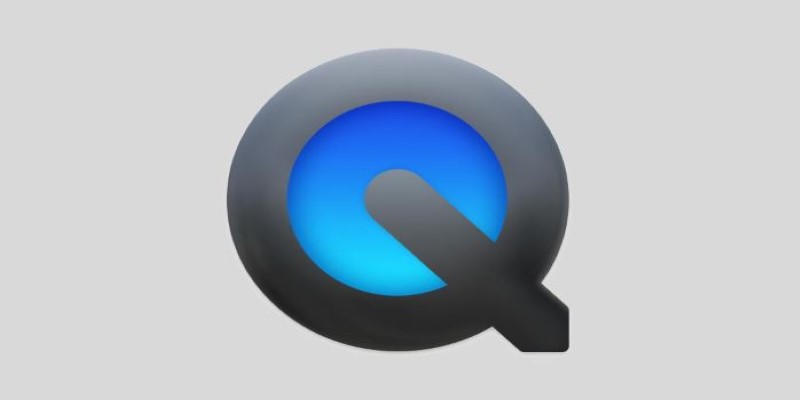
Open QuickTime, go to "File" > "New Screen Recording." Hit the red record button, and it'll ask whether you want to record the whole screen or just part of it. You can also enable your mic if you want your own voice in the recording. System audio—like other people talking in the Join.me meeting—won’t be recorded by default, though.
To fix that, you’ll need an extra tool like BlackHole or Soundflower. These tools route system audio into QuickTime so it gets picked up during recording. Setup takes a few extra minutes, but it’s a one-time deal.
The bonus? No time limit. You can record for as long as your storage allows.
Use OBS Studio (Windows, Mac, Linux)
OBS (Open Broadcaster Software) is free and really popular with streamers, but it's also great for screen recording. You can record your whole desktop, including system and mic audio, and there's no watermark or time cap. It's open-source and totally free.
Download OBS and install it. When you open it, you'll create a "Scene" and add a few "Sources." Add a Display Capture (for your screen), Audio Output Capture (for system audio like voices from Join.me), and Audio Input Capture (your mic).
It might take a few tries to set it up exactly how you want, but once it’s ready, you just hit "Start Recording" and you’re good. Recordings are saved in high quality, and you can set them to save as MP4, MKV, or other formats.
The interface isn’t as clean as the others, but if you want control over what’s captured, OBS has it.
Use ScreenRec (Windows, Linux)
ScreenRec is a lighter alternative to OBS. It’s free, simple, and doesn’t shove a watermark onto your videos. The best part? It starts recording fast—no scene setup or deep menu diving.
Install it, log in (you’ll need an account), and press a hotkey (Alt + S by default) to start recording. It captures the screen, mic, and system audio. You can trim recordings and share them through private links if you’re signed in.
There’s no limit to recording time unless you run out of hard drive space. It's a good choice if you’re looking for a "click and go" kind of tool.
Use Zoom to Record Join.me Sessions
Yes, it sounds weird—using Zoom to record a Join.me meeting—but it can work. If you’ve got another laptop or even a phone handy, you can join your Join.me session on that and then use Zoom on your main device to record the screen.

Start a Zoom meeting with just yourself, share your screen, and record the screen that has the Join.me meeting. This gets both the video and audio of the meeting, and you can even add your commentary if needed.
It’s a roundabout method, but useful if you’re already familiar with Zoom’s recording setup and want a simple solution without messing with new software.
Use Screen Recording Apps with Cloud Storage (Loom, Vimeo Record)
Apps like Loom or Vimeo Record are made for quick screen captures. They're geared more toward presentations and walkthroughs, but they work fine for recording meetings, too.
Loom has a time cap on its free plan, but if you’re on a paid plan or in an education plan, you can record for longer. Vimeo Record lets you upload straight to your Vimeo account, and the desktop app offers more flexibility with audio and screen selection.
Both tools offer browser extensions that let you start recording in one click. Just be sure they're set to record system audio—sometimes, they skip that unless you check the box.
Use Your Phone as a Backup Recorder
Sometimes, the simplest fix is the oldest trick: point another device at your screen and press record. If you've got a phone or tablet with a decent camera and mic, prop it up and hit record during the meeting.
It’s not ideal for long-term use or formal recordings, but if your computer is struggling with software or you just need a backup, it works. Make sure the room's quiet and that the phone is close enough to catch audio clearly.
Conclusion
Recording a Join.me meeting—video, audio, everything—without time limits is easy. Whether you use built-in tools or third-party apps, there’s a method for every setup. Some need more setup (like OBS), while others are quick (like ScreenRec or a phone camera). Choose what works smoothly for your system and feels comfortable. After trying a few, recording meetings won’t feel like a task. Just hit record and focus on the conversation.