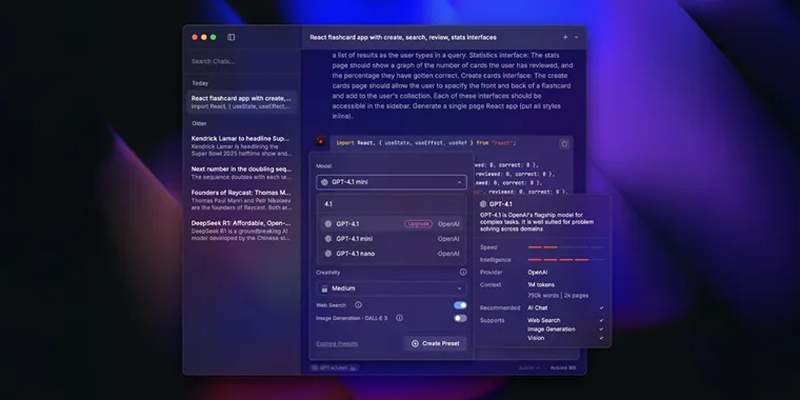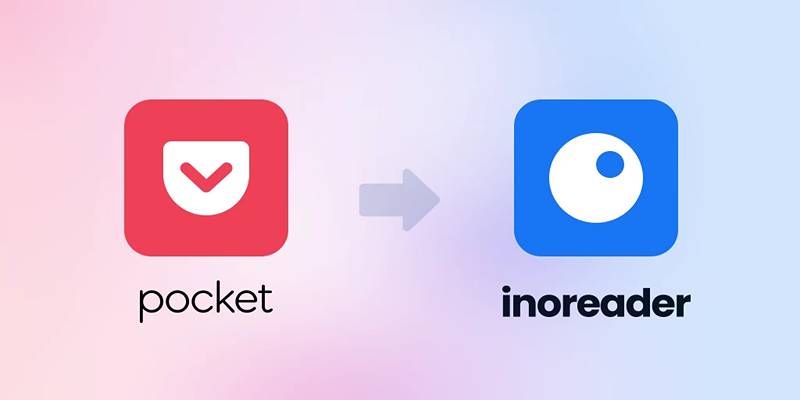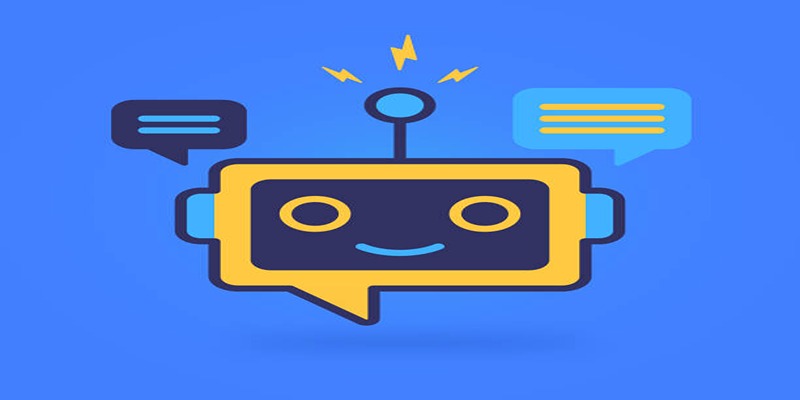Video editing has never been easier, whether you're a budding creator or compiling family vacation highlights. A common task is merging MP4 files into one seamless video. While HandBrake is a popular video tool, it doesn’t support combining files directly. Fortunately, plenty of user-friendly alternatives make this process simple, even for beginners. With the right tools, creating cohesive videos is quick and hassle-free.
Why Combine MP4 Files

- Create a Complete Story: Instead of presenting fragmented clips, combining videos lets you tell a story in an organized, professional way.
- Save Time for Viewers: When videos are pieced together, your audience avoids the hassle of watching multiple files.
- Simplify Content Management: Keeping one video file instead of managing several smaller ones makes it much easier to organize and share content.
1. Using VLC Media Player
VLC Media Player is not just for playing files; it comes with some hidden features—including options to merge multiple MP4s.
Steps to Combine MP4 Files in VLC
- Open VLC Media Player on your computer.
- Click on Media in the top menu, then select Convert / Save from the dropdown options.
- In the new window, click on the File tab and then click Add to select the MP4 files you want to merge. Ensure the files are added in the order you want them combined.
- Check the box labeled Use a subtitle file if needed and browse for a subtitle file if applicable.
- After adding all desired files, click on the Convert / Save button.
- Select a destination file under the Destination section and choose your file name with the .mp4 extension.
- From the Profile dropdown, select a suitable video format for the output.
- Click Start to begin the merging process. VLC will process the files and create your combined video in the selected destination.
Features
- Free and open-source
- Available across multiple platforms (Windows, macOS, Linux)
- Handles various file formats and conversions
Limitations of VLC
- It doesn’t allow for advanced editing during the merging process.
- Combining large or high-resolution files may occasionally result in glitches.
2. Windows Video Editor
For Windows users, the built-in Video Editor app is a lifesaver. It’s easy to use, making it perfect for simple MP4 file merging.
Steps to Merge Videos in Windows Video Editor
- Open the Photos app on your Windows device.
- Click on the Video Editor tab at the top or search for "Video Editor" in the Start menu.
- Select New Video Project and give your project a name.
- Drag and drop your MP4 files into the project library or use the Add button to import videos from your device.
- Arrange the videos in the desired sequence by dragging them to the storyboard at the bottom.
- Use the Split or Trim options if you need to adjust the video clips.
- Once satisfied, click on Finish Video, choose the desired resolution, and export your merged file.
Features
- Comes preinstalled with Windows 10 and 11
- Beginner-friendly interface
- Offers basic editing tools like trimming and transitions
Limitations
- Limited format support
- Not suitable for complex projects requiring precision
3. iMovie for Mac and iOS Users
If you're a Mac or iPhone/iPad user, Apple's free iMovie app is an excellent tool for combining MP4 videos. Its intuitive drag-and-drop interface makes merging files simple and effective.
Steps to Combine Videos in iMovie
- Open iMovie on your Mac or iOS device and create a new project by selecting "Create New" and then "Movie."
- Import your MP4 files by clicking on the "Import Media" button and selecting the videos you want to combine.
- Drag and drop the imported videos onto the timeline in the desired sequence.
- Use the trimming tools to adjust the length of each clip if needed.
- Add transitions between clips by clicking on the "Transitions" tab and dragging your chosen transition effect to the timeline.
- Preview your combined video by playing it in the project window to ensure everything is in order.
- Once satisfied, click on the "Share" button and choose your preferred export settings to save the final video.
Features
- Easy to use with professional-grade output
- Compatibility across Apple devices
- Includes free transitions, filters, and effects
Limitations
- Exclusively for Apple users
- May feel limiting for advanced editing needs
4. Online Tools for Merging MP4 Videos
If you’d rather not install software, many online tools allow you to combine MP4 videos directly in your browser. These platforms can be especially handy for smaller files or if you’re working across devices.
Popular Online Tools
Clideo
- Visit the Clideo website and select Merge Video.
- Upload the MP4 files you’d like to merge.
- Arrange the videos in the order you prefer.
- Download the combined MP4 file once processing is complete.
Kapwing
- Go to the Kapwing Studio editor.
- Upload your MP4 files.
- Adjust placement, add text, or use transitions.
- Export your video and save it to your device.
Features
- No software installation is required
- Accessible across devices
- Basic editing options included
Limitations
- May not support large video files
- Dependent on internet speed
- Free versions may include watermarks
5. FFmpeg for Advanced Users
If you’re comfortable with command-line tools, FFmpeg is an incredibly powerful and versatile choice for combining MP4 files.
How to Use FFmpeg
- Download and install FFmpeg from the official website.
- Open the command prompt or terminal.
- Use the following command to merge MP4 files:
```
ffmpeg -f concat -safe 0 -i file-list.txt -c copy output.mp4
```
Replace "file-list.txt" with a text file listing the file names of your MP4s in sequential order.
Features
- Handles large files with ease
- Supports advanced customization options
- Free and open-source
Limitations
- Requires knowledge of command-line syntax
- May be overwhelming for beginners
6. Third-Party Applications
If you’re looking for even more features, there are third-party applications specifically designed to combine and edit videos.
How to Use Movavi Video Editor
- Download and Install Movavi Video Editor: Visit the official website to download the editor. Follow the on-screen prompts to install the software on your device. Ensure your system meets the minimum requirements.
- Import Your Videos: Open the software and click on the “Add Files” button. Select the MP4 files you wish to merge, and they will appear in the media bin.
- Arrange the Videos: Drag and drop the imported files onto the timeline in the order you want them to appear. You can easily reorder them by clicking and dragging.
- Edit If Needed: Use the built-in editing tools to trim, split, or enhance your videos. Add transitions, filters, and other effects to make your final video more engaging.
- Export Your Video: Once satisfied with your project, click on the “Export” button. Choose your desired file format, resolution, and quality settings. Finally, save the video to your device.
How to Use Filmora

Filmora is an intuitive video editing software that is perfect for beginners and professionals alike. Here's a step-by-step guide to get you started:
- Download and Install Filmora: Visit the official website to download Filmora. Follow the installation instructions specific to your operating system.
- Launch Filmora and Start a New Project: Open the application and select "New Project" on the home screen. This will take you to the main editing interface.
- Import Media Files: Click on the “Import” button to add your video clips, images, and audio files. You can also drag and drop your media directly into the media library.
- Arrange Your Timeline: Drag your imported files onto the timeline in the order you want them to appear. Rearrange them by dragging and dropping as needed.
- Apply Edits and Effects: Use the available tools to trim, crop, or split your clips. Add transitions, text, filters, and music to enhance your video. You can also experiment with advanced features like keyframing, motion tracking, and color grading.
- Preview Your Work: Use the preview window to review your edits in real-time. Make adjustments as necessary to ensure your video flows smoothly.
- Export Your Video: Once you’re happy with your final cut, click on the “Export” button. Select the resolution, format, and quality settings you prefer, and save the video to your computer.
Tips for Seamlessly Merging MP4 Files
- Keep the Same Resolution: Ensure all clips have the same resolution, frame rate, and codec to avoid quality loss.
- Review Before Exporting: Always preview your combined video to check for glitches or incorrect sequencing.
- Use Transitions Sparingly: Too many effects between clips can distract viewers.
Conclusion
Combining MP4 files doesn’t have to be a complicated process. Whether you're using free tools like VLC, built-in software like iMovie or Windows Video Editor, or advanced tools like FFmpeg, there’s a solution for everyone. For professionals requiring advanced features, third-party apps such as Movavi or Filmora can provide added flexibility. Or, if you value convenience, online platforms are excellent for quick, on-the-go edits.