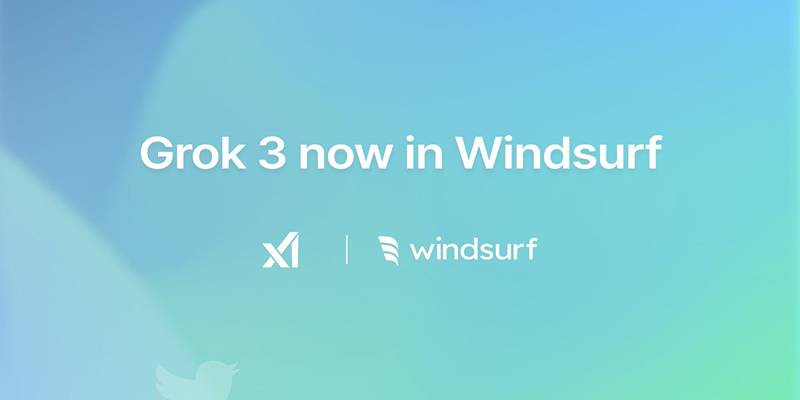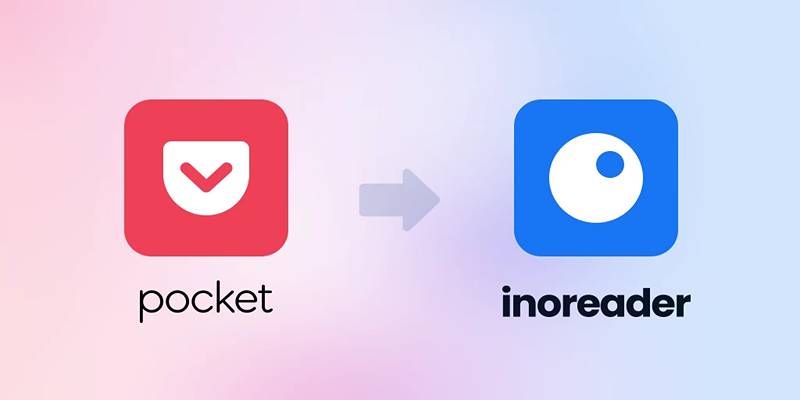MXF files are widely used in professional video production. Cameras from brands like Sony, Canon, and Panasonic often record in this format because it captures high-quality video and metadata. The downside is that MXF isn't always compatible with everyday software, such as QuickTime or iMovie. You might find yourself stuck when trying to preview or edit footage.
That’s where MOV comes in. It’s more user-friendly, works smoothly on both Mac and Windows, and is ideal for editing or sharing. Converting MXF to MOV makes handling your videos easier, and there are several reliable ways to get it done without much fuss.
How to Convert MXF to MOV Easily?
Use VLC Media Player
VLC isn’t just a player—it can convert too. It's a handy tool for basic conversions, especially if you already have it installed. Once you open VLC, go to the "Media" menu and select "Convert/Save." From there, add your MXF file and choose MOV as the target format. The process is simple and doesn’t require deep knowledge of video settings.
However, the conversion options are limited. VLC works well if you’re not too worried about customizing the output. It’s fast for casual use and won’t take up much space. Just don’t expect professional-grade quality or advanced format support.
Try Adobe Media Encoder
Adobe Media Encoder is a better fit for people already working with Adobe tools like Premiere Pro. It handles MXF files effortlessly and gives you plenty of control over the output. You can adjust everything—from the video codec to audio settings and bitrate. The interface might seem technical at first, but it's designed with batch processing and high-quality results in mind.

To use it, add your MXF file to the queue, pick MOV as the format (using the QuickTime option), and click the green play button. It's especially good when working with multiple files, and it keeps the quality consistent. This is a paid tool, though, as part of the Adobe Creative Cloud subscription.
Use FFmpeg
FFmpeg is a command-line based tool used by professionals and developers. It can convert pretty much any media format, and it's free. The learning curve is steeper, but the control it gives you is unmatched. A simple command like:
ffmpeg -i input.mxf -c:v copy -c:a copy output.mov
Lets you convert without re-encoding, which saves time and keeps the original quality intact. You can also customize nearly every part of the output—resolution, frame rate, audio channels, and more. It’s lightweight and works on all platforms, but it’s not for beginners. Still, once you get used to it, it becomes a fast and dependable solution.
Use HandBrake
HandBrake is a free tool mainly known for video compression, but it can be used to convert MXF files, too, though it depends on the file type. Some MXF files won't open directly in HandBrake, especially if they use uncommon codecs. But if you have one that does, it’s a straightforward way to convert to MOV.
Just import the file, select the container as MOV, tweak quality settings, and start the conversion. You can set target resolutions, frame rates, and encoding quality. For files that don’t load properly, you may need to repackage them with FFmpeg first. HandBrake is simple to use, but not always compatible with professional-grade MXF files.
Online Converters
Web-based tools like CloudConvert, Zamzar, and Convertio are quick options when you just need a single file converted. You upload your MXF file, choose MOV as the output, and wait for the conversion to finish. The results are usually good enough for casual use or small projects.
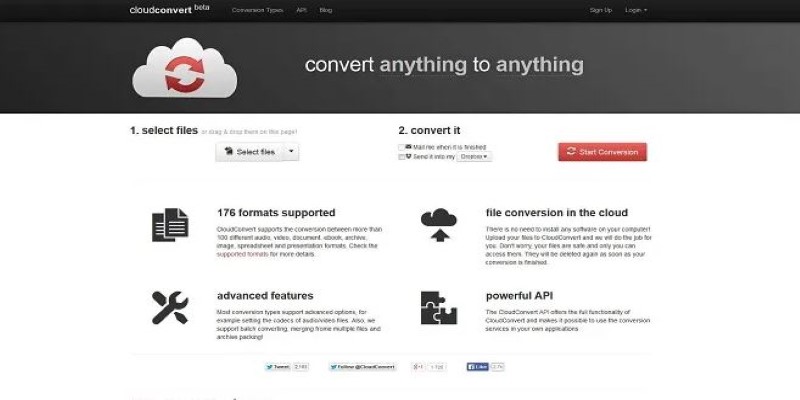
However, online converters often have size limits and might compress the video slightly. Upload speed depends on your internet connection, and there’s always a question of privacy, so these aren't ideal for sensitive or large files. Still, if convenience matters more than fine-tuning, these tools are a fast fix.
Professional Video Converters
These converters are made for people who want a smooth, feature-rich experience without diving into technical settings. Wondershare UniConverter, Movavi, and similar tools offer user-friendly interfaces with drag-and-drop functionality, format presets, and editing tools. They support MXF and can export MOV files in different resolutions and formats, tailored for different platforms.
They also handle batch conversions, include options like trimming or resizing videos, and allow for higher-quality output than free tools. These aren’t free, but they often come with trial versions. For people who work with video often but don’t want to mess with command lines or complex software, these tools offer a good balance.
Use Apple Compressor
Apple Compressor is a good choice for Mac users, especially those using Final Cut Pro. It supports MXF files and offers high-quality MOV export with options to customize resolution, codecs, and audio. The interface is clean, and it supports batch processing, which helps when working with multiple files. Compressor is tightly integrated with Final Cut Pro, making it easy to send files back and forth without leaving the app.
It's also reliable for preserving video quality during conversion. While it's not free, it's a one-time purchase from the Mac App Store—more affordable than subscription-based tools. Suppose you're working on macOS and want a balance between usability and customization. In that case, Apple Compressor is a solid pick for converting MXF to MOV with minimal setup and good output control.
Conclusion
Working with MXF files doesn't have to be complicated. Whether you're editing, archiving, or just trying to open a file from a camera card, converting to MOV makes your life easier. From simple tools like VLC to advanced ones like FFmpeg or Adobe Media Encoder, there's something that fits every need and skill level. If you're after speed, use an online converter. If you need control and precision, go for a professional tool. Once converted to MOV, your videos will be much easier to manage, edit, and share, without compromising compatibility.