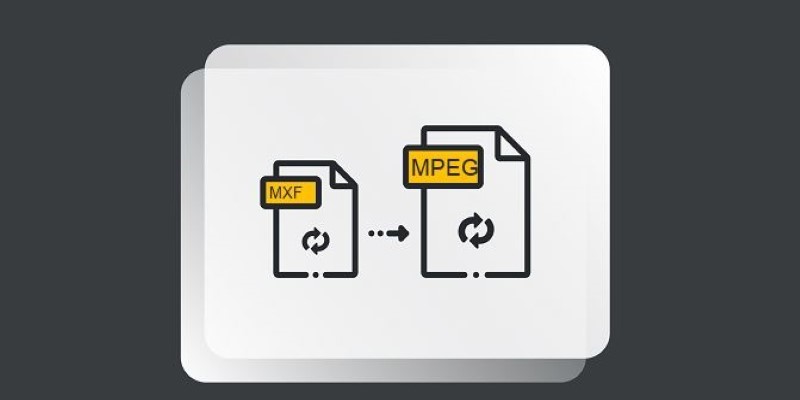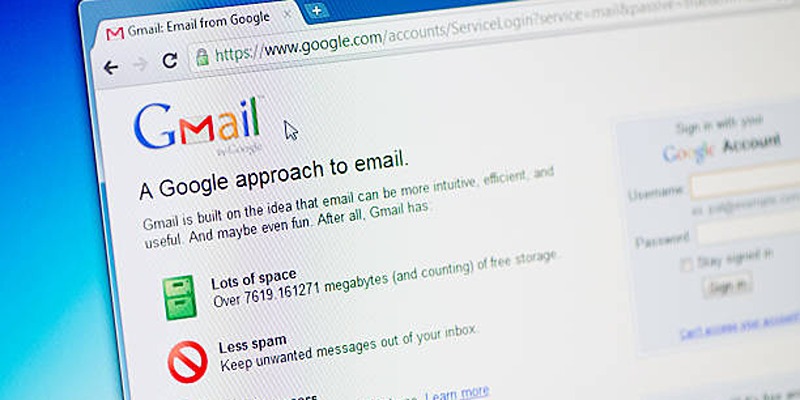MXF files are common in professional cameras and post-production workflows, often used by broadcasters and filmmakers. They're great for capturing uncompressed or high-bitrate footage with multiple audio tracks. The problem? MXF isn’t widely supported outside professional environments. That’s where MPEG comes in—more compatible, easier to edit, and friendlier for everyday playback.
If you're working with MXF files and want a smoother workflow, converting them to MPEG can help. Whether you're editing, archiving, or just need a more accessible format, here are seven efficient ways to handle the conversion process, using a mix of free tools, professional software, and quick fixes.
7 Efficient Tools and Methods for Turning MXF into MPEG Format
Using HandBrake
HandBrake is a popular, free converter that runs on Windows, Mac, and Linux. It's known for handling lots of video formats, including MXF, though it doesn't offer a one-click option for MPEG. Instead, you'll need to tweak the settings yourself, choosing MPEG-2 or MPEG-4 as the video encoder.
Loading your MXF file is straightforward, and you can start with a preset or adjust details like bitrate, resolution, and frame rate to suit your needs. If you have multiple files, HandBrake lets you queue them up for batch conversion, saving time.
It strikes a nice balance between being easy to use and offering enough control to get decent results. Just keep in mind that some MXF files—especially newer or less common ones—might not convert perfectly every time.
Using FFmpeg

FFmpeg is a powerful tool that runs in the background with simple text commands, offering full control over video conversion. It works on almost any system and can easily turn MXF files into MPEG with just one line of code. For example, using
ffmpeg -i input.mxf -c:v mpeg2video -q:v 3 -c:a mp2 output.mpg
will convert your file quickly and efficiently. You can tweak almost every detail—video quality, codecs, audio tracks—making it a favorite among pros and enthusiasts alike. The catch? It runs in the command line, so if you’re not comfortable typing commands, you might want to use a user-friendly front-end that wraps FFmpeg’s power in a simple interface.
Using Adobe Media Encoder
Adobe Media Encoder is designed for people working within the Adobe suite, especially those using Premiere Pro or After Effects. It lets you queue MXF files and convert them to MPEG with high precision.
You can choose output settings based on resolution, bitrate, and export presets that match specific playback requirements. Batch processing is seamless and integrates well with other Adobe tools, so if you're editing in Premiere, you can send a project directly to Media Encoder.
The software is fast and produces high-quality output. But it’s subscription-only, so unless you’re already using Adobe’s Creative Cloud, it may not be the most cost-effective option for occasional use.
Using VLC Media Player
Most people think of VLC as just a media player, but it also includes basic conversion features. If you already have it installed, it's a quick way to convert MXF files without downloading something new.
To convert, go to Media > Convert/Save, add your MXF file, and choose a profile that outputs in MPEG. You can tweak the settings if needed, such as changing the video codec or resolution.
It’s not designed for complex conversions or professional editing pipelines, but for short videos or personal projects, VLC works well. It may have trouble with very large files or complex audio tracks, though.
Using Online Converters
Online video converters like Convertio, Zamzar, and CloudConvert let you upload an MXF file and download an MPEG version—all through your browser. These tools are great for occasional use, especially when you don’t want to install any software.
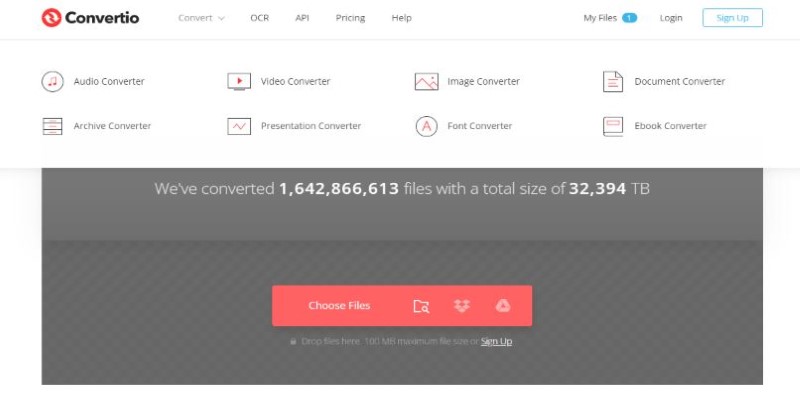
You simply drag and drop your MXF file, choose MPEG as the output, and wait for the conversion. Some platforms offer customization for resolution and bitrate, though options are limited compared to desktop software.
Be aware of file size limits and privacy concerns. Most free versions restrict uploads to around 100–200MB, and your video is processed on remote servers. For casual use, though, they’re convenient and easy to use.
Using Wondershare UniConverter
Wondershare UniConverter offers an easy-to-use interface with support for dozens of formats, including MXF and MPEG. It’s available for Windows and macOS and is designed for people who want fast conversions with minimal setup.
You can drag and drop files into the app, pick MPEG as the output, and convert in batches. UniConverter uses GPU acceleration to speed things up and includes editing tools for trimming, cropping, and adding subtitles.
Though it’s not free, it’s well-suited for regular use. The trial version adds watermarks, but it’s good for testing. For anyone looking for simplicity with reliable results, it’s a strong choice.
Using Avidemux
Avidemux is a lightweight video editor that supports both MXF input and MPEG output. It’s free, open-source, and available on Windows, Mac, and Linux.
After loading your MXF file, you can set the video codec to MPEG-2 or MPEG-4, choose audio settings, and save the file. It doesn’t require many system resources, making it suitable for older machines or quick edits.
The interface is basic, but functional. Avidemux is a good option for trimming, filtering, or converting short videos without needing a lot of setup. While it doesn’t have the polish of paid tools, it works well for casual or light professional use.
Conclusion
MXF files might be standard in broadcast and film, but they’re not the easiest to work with for everyday needs. Converting them to MPEG opens up more flexibility, making it easier to share, edit, and playback across devices. Whether you want something quick and simple like VLC or an advanced option like FFmpeg, there’s a method that fits your comfort level and workflow. Choose what matches your needs, test a few files, and find the balance between quality, speed, and convenience. With these tools, you can spend less time dealing with formatting issues and more time working on your actual video content.