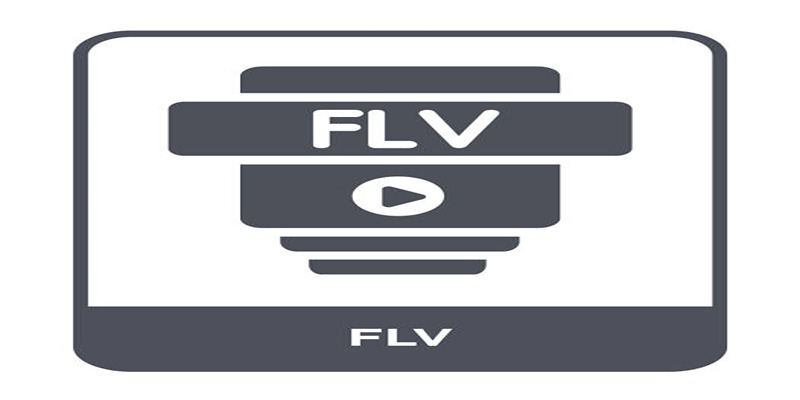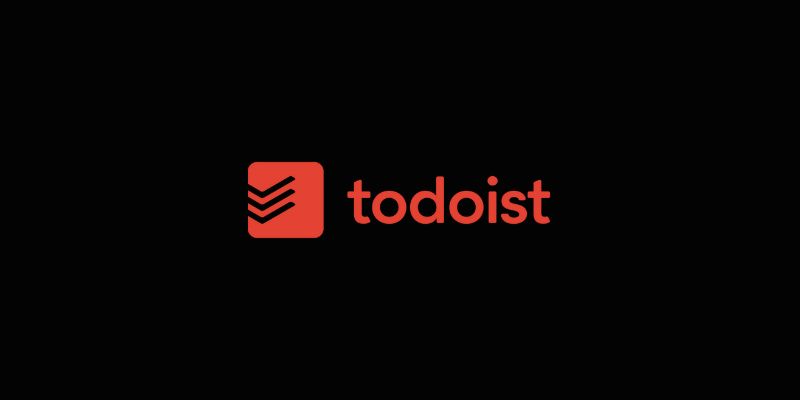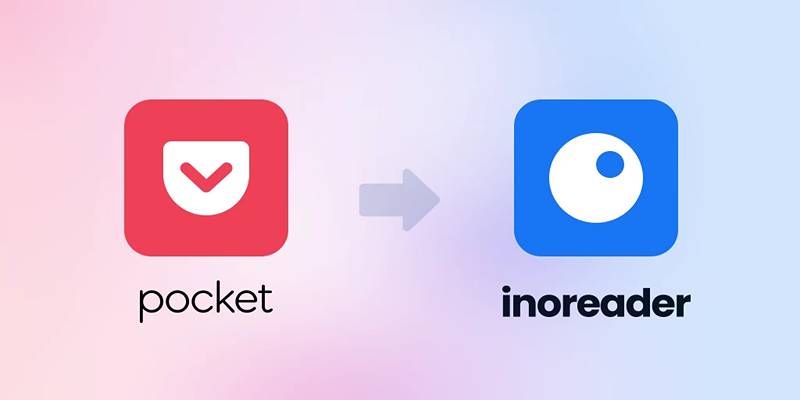Adding a post rating system to your WordPress site can enhance user engagement and provide valuable feedback on your content. WP-PostRatings is a popular plugin that makes this process straightforward. With its easy setup and customizable features, you can allow visitors to rate your posts, helping you understand their preferences and improve your site.
What is WP-PostRatings?
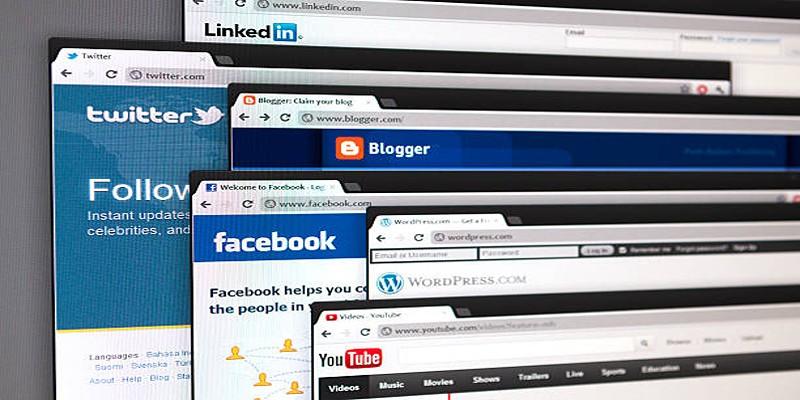
A great number of WordPress users install WP-PostRatings to let readers interact with the rating system for posts and pages. Its ease of setup, light weight and great efficiency make Fluid well suited for all users. You have the choice to change the rating system to stars, thumbs up/down or numbers to match your website’s layout and function. Because WP-PostRatings is simple to set up and adapt, it is perfect for those running blogs, businesses or writing content to interact with their readers and learn from their opinions.
Why Use a Rating System?
Adding a rating system provides several benefits:
- User Engagement: Prompts readers to feel more involved with your product by encouraging them to leave a thought, opinion or review.
- Content Feedback: Provides valuable insights into which posts are resonating with your audience, helping you identify what works well and what could be improved for better performance.
- SEO Value: Google may display star ratings in search results, making your content stand out and increasing its visibility, which can lead to higher click-through rates and more traffic.
- Trust Building: Demonstrates transparency and authenticity by showcasing user feedback, helping to establish credibility and build trust in the quality of your content or offerings.
Step-by-Step Guide to Adding WP-PostRatings
Step 1: Install the Plugin
- Log in to your WordPress admin panel.
- Go to Plugins > Add New.
- Search for WP-PostRatings.
- Click Install Now and then Activate.
After activation, you will notice a new menu item called Ratings in your WordPress dashboard.
Step 2: Configure the Plugin Settings
Go to Ratings > Rating Options to configure the basic settings.
- Rating Image: Choose the style of rating you want to display. Options include stars, bars, hearts, thumbs, and more.
- Max Ratings: This defines the highest rating number (e.g., 5 for five stars).
- Allow Guests to Vote: You can choose whether or not visitors who are not logged in can cast votes.
Once you’ve made your selections, click Save Settings.
Step 3: Enable Ratings on Posts or Pages
To decide where ratings appear:
- Navigate to Ratings > Ratings Options.
- Under Auto-Insert Ratings, choose whether you want the ratings to show:
- Above the post content
- Below the post content
- Both above and below
- Or not automatically inserted at all
If you choose manual insertion, you can place the ratings using a shortcode or template tag.
Step 4: Manually Add Ratings (Optional)
If you want more control over where the rating appears:
- Use the shortcode [ratings] and place it anywhere in your post or page editor.
- If you are editing theme files, use the template tag .
Manual placement gives you the flexibility to add ratings to custom post types or only specific pages.
Step 5: Customize Rating Templates
To give the rating system a unique appearance, you can modify the rating templates:
- Go to Ratings > Ratings Templates.
- Customize how ratings are displayed before voting and after voting.
- Templates use variables such as:
- %RATINGS_IMAGES% – Displays the rating icons
- %RATINGS_SCORE% – Shows the total score
- %RATINGS_PERCENTAGE% – Displays the average as a percentage
You can edit these templates to match your website’s style or design language.
Step 6: View Rating Logs
To see how posts are performing:
Go to Ratings > Manage Ratings. Here, you’ll find logs showing:
- The number of votes
- IP addresses (optional)
- Rating averages
This data helps identify popular posts and understand user preferences.
Step 7: Use Widgets and Shortcodes
WP-PostRatings also includes built-in widgets and additional shortcodes. You can use these to display:
- Top-rated posts
- Most rated posts
- Highest and lowest scores
To add a widget:
- Go to Appearance > Widgets.
- Look for Top Rated Posts or Most Rated Posts widgets.
- Drag and drop the widget to your sidebar or footer.
- Customize the title and number of posts to display.
Step 8: Enable AJAX for Smoother Interaction
WP-PostRatings supports AJAX, which allows users to vote without refreshing the page.
- Go to Ratings > Rating Options.
- Enable AJAX Style.
- Choose the animation style (e.g., fading, sliding, etc.).
This improves user experience and provides instant feedback.
Step 9: Mobile Optimization
Ensure the rating system works well on mobile devices:
- Use mobile-responsive themes or plugins to ensure your website adapts seamlessly to different screen sizes, providing a smooth user experience.
- Test the rating interface on various devices, including smartphones and tablets, to make sure it functions correctly and looks clean on all screen sizes.
- If needed, adjust padding or margins in your theme's CSS to avoid any overlap between icons or elements, maintaining a polished and professional appearance.
Step 10: Monitor and Update
Like all plugins, WP-PostRatings may receive updates to improve security and performance.
- Check for updates regularly by navigating to Dashboard > Updates. Keeping your plugin updated ensures you have the latest features, improvements, and security patches.
- After each update, take a moment to test the plugin thoroughly to make sure it works smoothly with your current theme and doesn’t cause any conflicts.
Tips for Using WP-PostRatings Effectively:
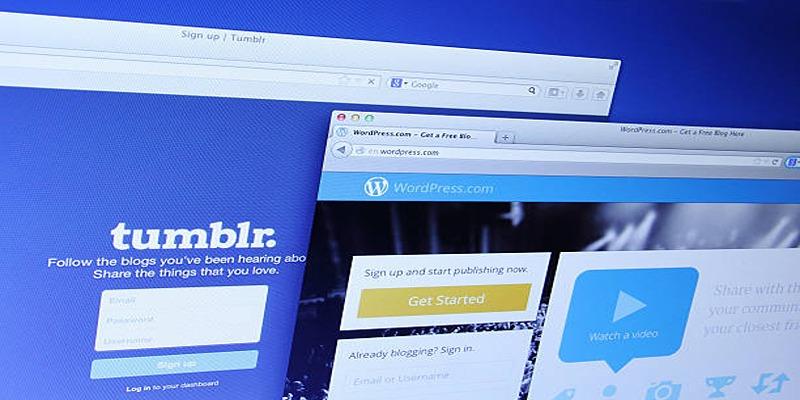
Encourage Votes:
Prompt users to engage with your content by adding a friendly message at the end of posts, such as “Was this article helpful? Rate it!” This not only encourages interaction but also provides you with valuable feedback to improve future content. A simple call-to-action can go a long way in boosting user participation.
Avoid Overuse:
Be selective when implementing the rating system. Focus on using it for content where user feedback is most meaningful, such as tutorials, detailed how-to guides, product reviews, or opinion pieces. Overloading every post with ratings can dilute its usefulness and overwhelm the user experience.
Combine with Analytics:
Maximize the insights gained from WP-PostRatings by pairing it with analytics tools like Google Analytics. This provides a more comprehensive view of user behavior, such as how long visitors stay on a page and their engagement levels. Together, these tools can help you refine your content strategy and better meet your audience's needs.
Conclusion:
Adding a post rating system in WordPress using WP-PostRatings is a straightforward and impactful way to enhance your site’s interactivity and gather user feedback. The plugin is flexible, supports multiple designs, and is easy to configure for both beginners and advanced users. Whether you’re running a blog, tutorial site, or product review platform, WP-PostRatings helps you understand what content resonates with your audience.